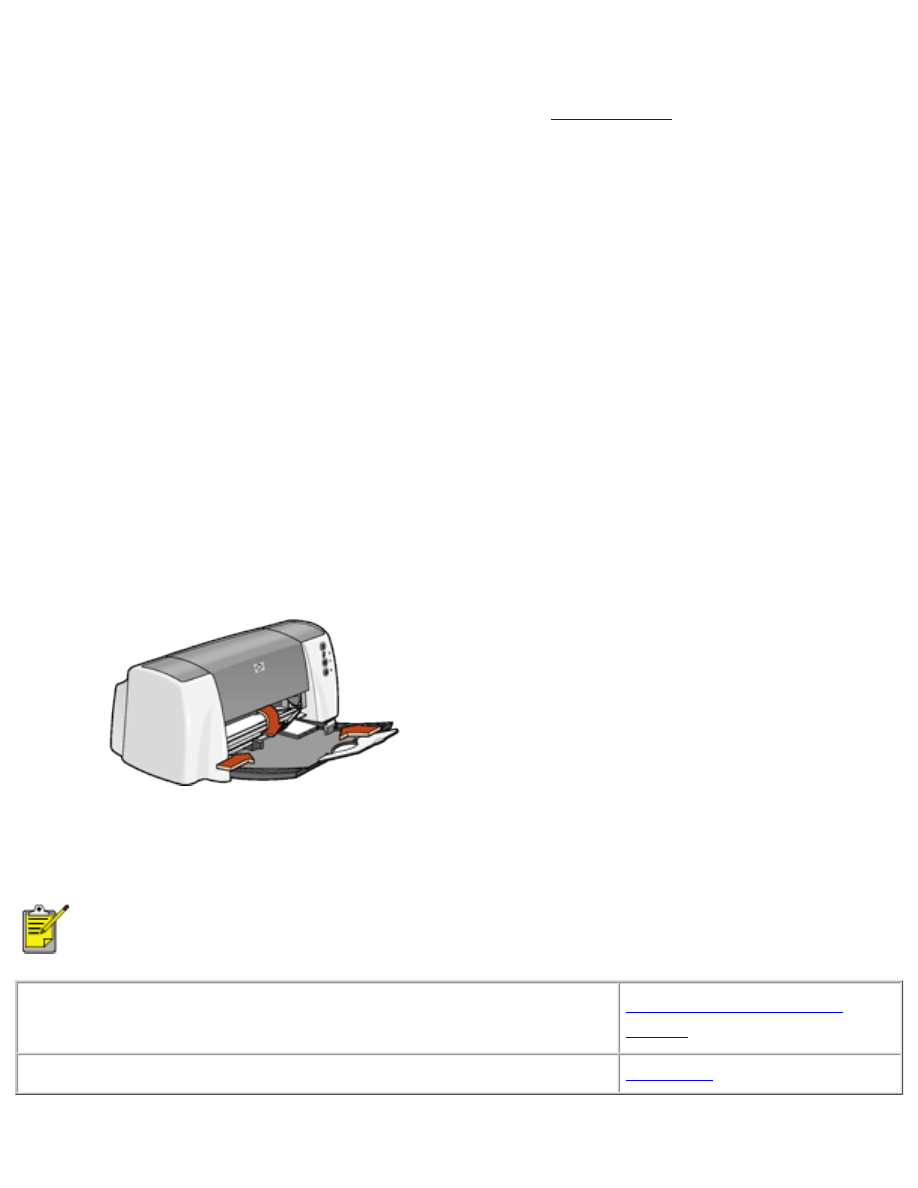
Hagaki cards
●
Use only cards that meet the printer’s paper size
specifications
.
●
If an
out of paper
message appears, verify that the hagaki cards are positioned
properly in the In tray.
preparing to print
1. Fold out the In tray, then fold out the In tray extension.
2. Slide out the paper length guide.
3. Align the card edges.
4. Place up to 60 cards in the tray.
5. Push the cards forward until they stop.
6. Slide the paper width guide
firmly
against the edge of the cards.
7. Slide the paper length guide
firmly
against the edge of the cards.
8. Lower the Output guide.
printing Hagaki cards
If your software program includes a card printing feature, follow the instructions provided
by the software program. Otherwise, follow the instructions below.
●
My computer runs Mac OS 8.6 or 9.x
●
I am using a Mac OS 9.x application on a Mac OS X computer
Mac OS 8.6, 9.x, and X
Classic
I am using an application built for Mac OS X
Mac OS X
file:///C|/Projects/Subway/Mac_UG/ug_Hagaki_cards_fs.html (1 of 3) [1/17/2002 3:22:41 PM]
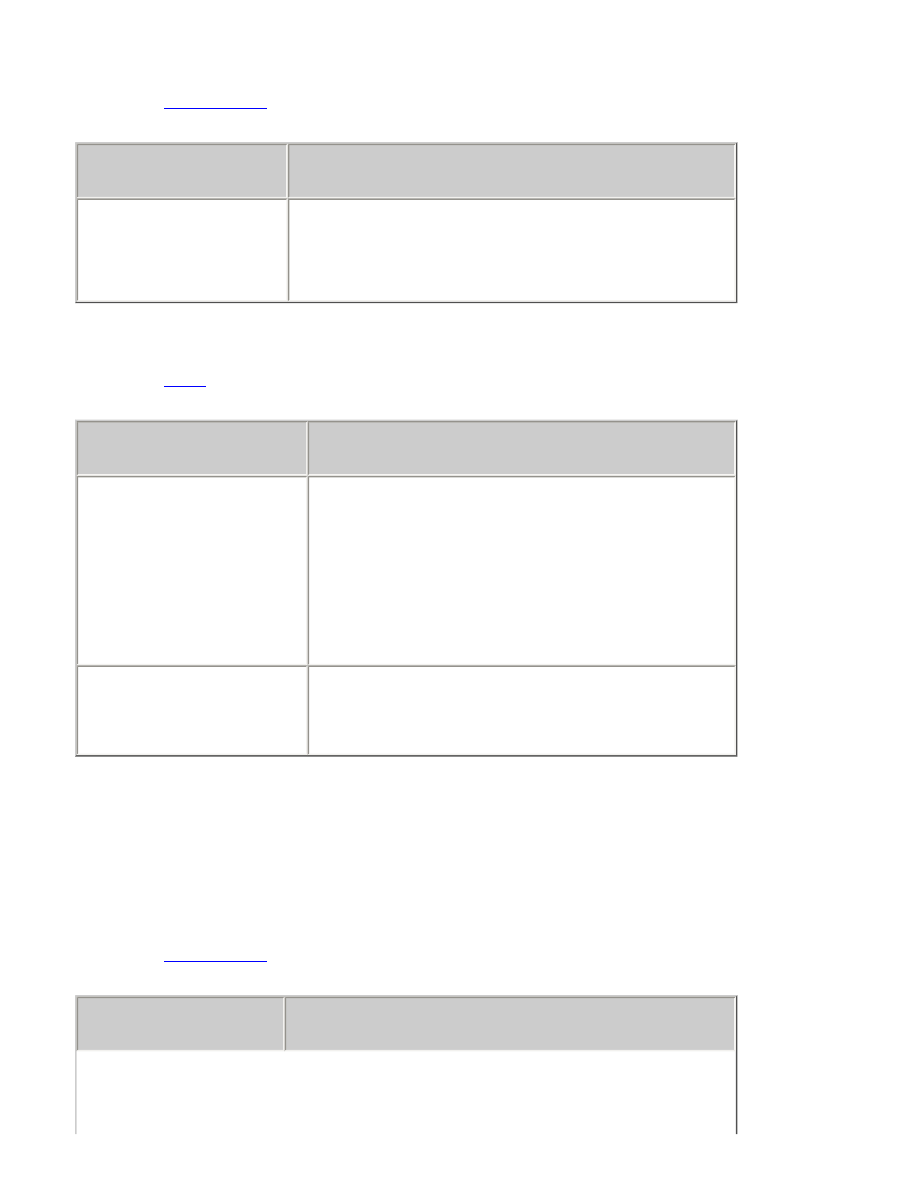
Hagaki cards
printing Hagaki cards with Mac OS 8.6, 9.x, and X Classic
1. Open the
Page Setup
dialog box, then select the following settings:
panel
setting
Page Attributes
Page Size:
Appropriate Hagaki card size
Orientation:
Appropriate orientation
2. Click
OK
.
3. Open the
dialog box, then select the following settings:
panel
setting
Paper Type/Quality
Paper Group:
Plain Paper
or
Inkjet
Paper
Paper Type:
Appropriate paper type (if
inkjet paper is selected as the paper
group)
Quality:
Normal
Layout
Pages Per Sheet:
1 (Normal)
Print Both Sides:
Select if desired
4. Click
OK
.
If an
out of paper
message appears, verify the cards are positioned properly in the paper
tray.
printing Hagaki cards with Mac OS X
1. Open the
Page Setup
dialog box, then select the following settings:
panel
setting
file:///C|/Projects/Subway/Mac_UG/ug_Hagaki_cards_fs.html (2 of 3) [1/17/2002 3:22:41 PM]
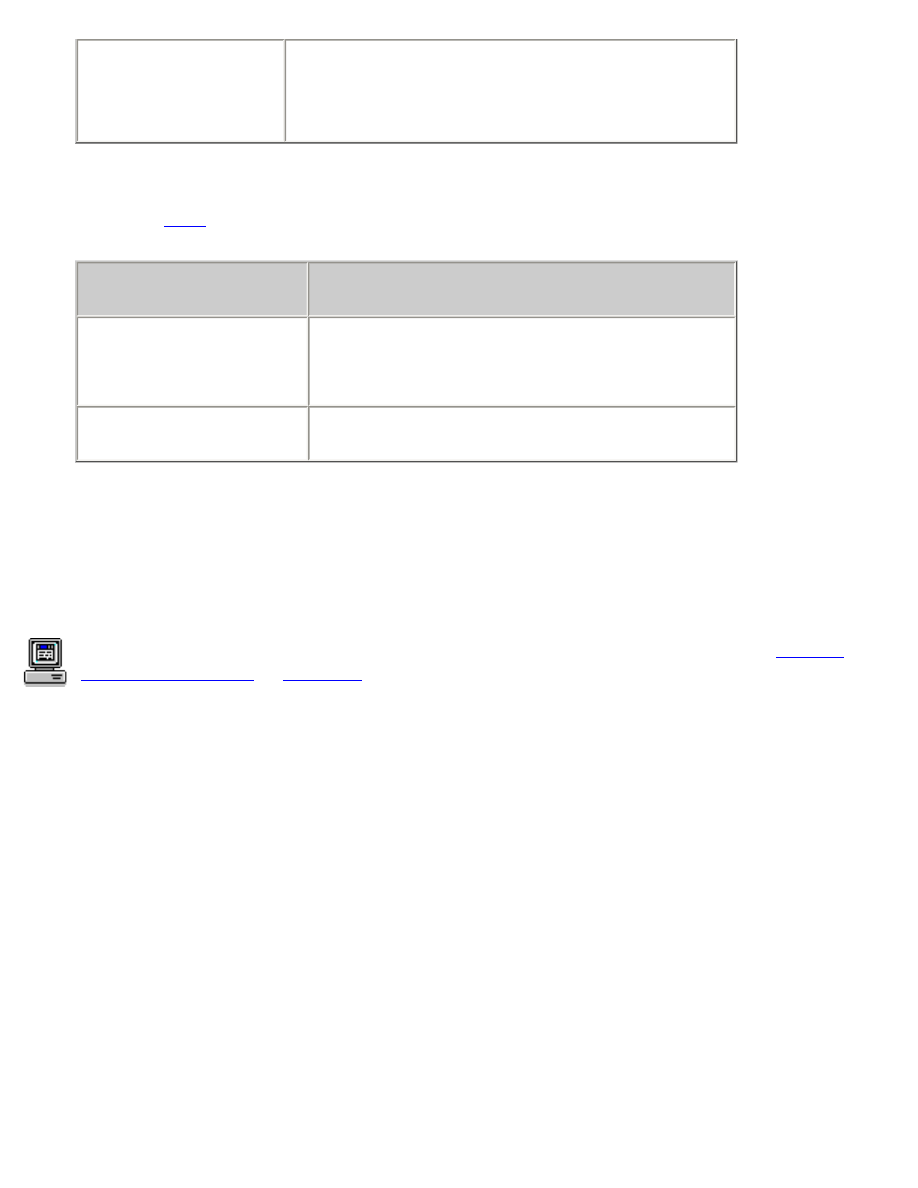
Hagaki cards
Page Attributes
Paper Size:
Appropriate Hagaki card size
Orientation:
Appropriate orientation
2. Click
OK
.
3. Open the
dialog box, then select the following settings:
panel
setting
Paper Type/Quality
Paper Type:
Appropriate inkjet paper type
Quality:
Normal
Layout
Pages Per Sheet:
1 (Normal
)
4. Select any other desired print settings.
5. After selecting the print settings, click
.
If an
out of paper
message appears, verify that the cards are positioned properly in the
paper tray.
For a description of available print options, click the appropriate operating system:
Mac OS
8.6, 9.x, or X Classic
or
Mac OS X
.
file:///C|/Projects/Subway/Mac_UG/ug_Hagaki_cards_fs.html (3 of 3) [1/17/2002 3:22:41 PM]
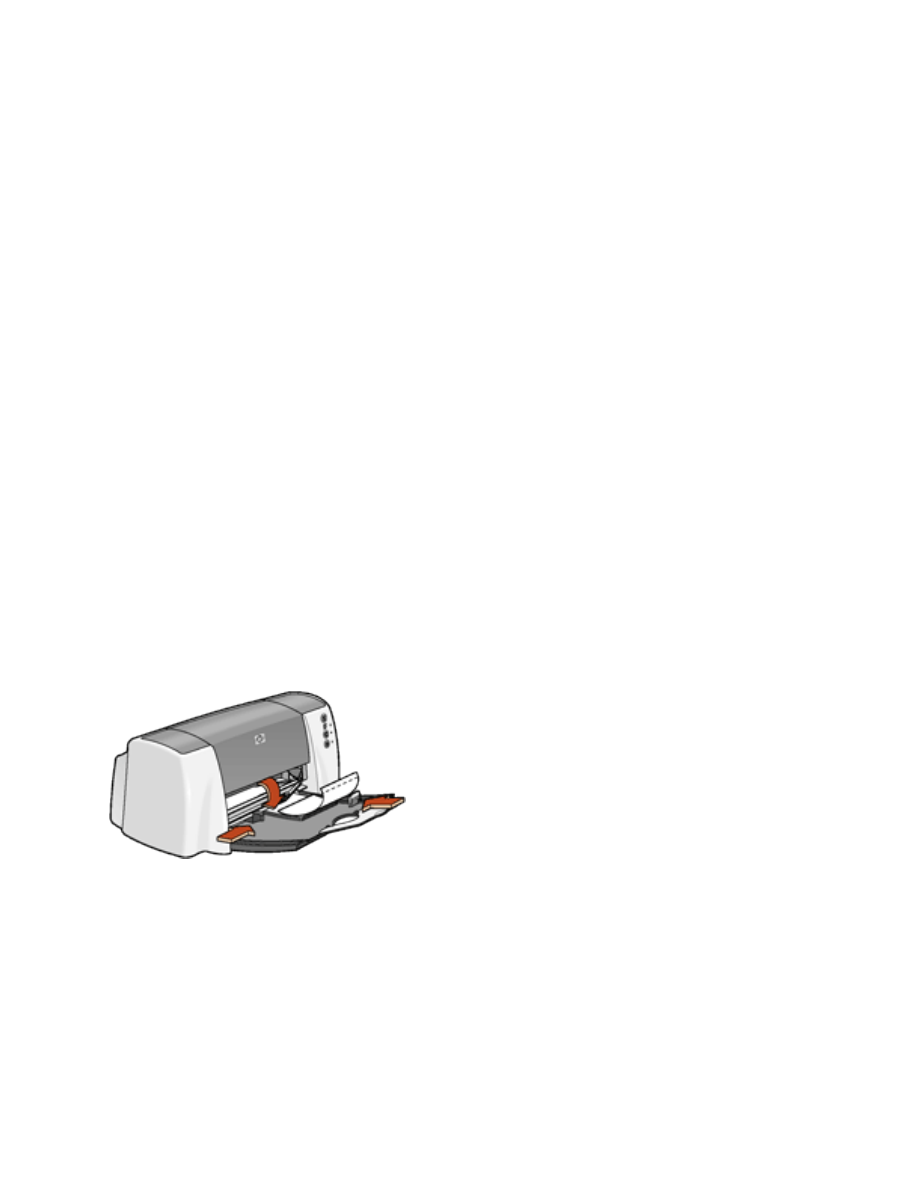
photographs