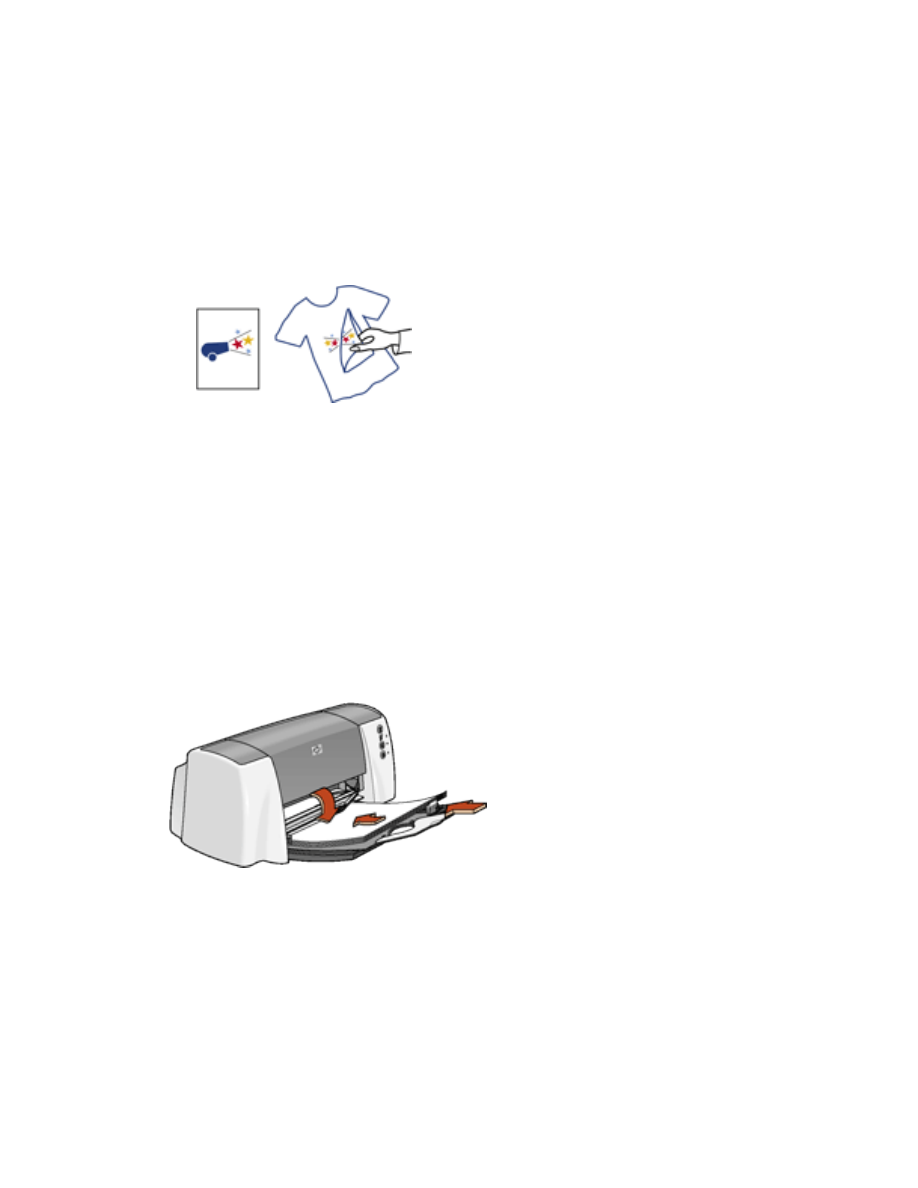
iron-on transfers
printing guidelines
●
When printing a document with a mirror-image, the text and pictures are horizontally
reversed from what appears on the computer screen.
●
Use
hp iron-on transfer paper
for great results.
preparing to print
1. Fold out the In tray, then fold out the In tray extension.
2. Slide out the paper guides.
3. Fan the edges of the iron-on transfer paper to separate them, then align the edges.
4. Place the iron-on transfer paper in the In tray with the printable side down.
5. Slide the paper guides
firmly
against the edge of the cards.
6. Lower the Output guide.
printing iron-on transfers
file:///C|/Projects/Subway/Mac_UG/ug_iron-on_transfers_fs.html (1 of 3) [1/17/2002 3:22:43 PM]
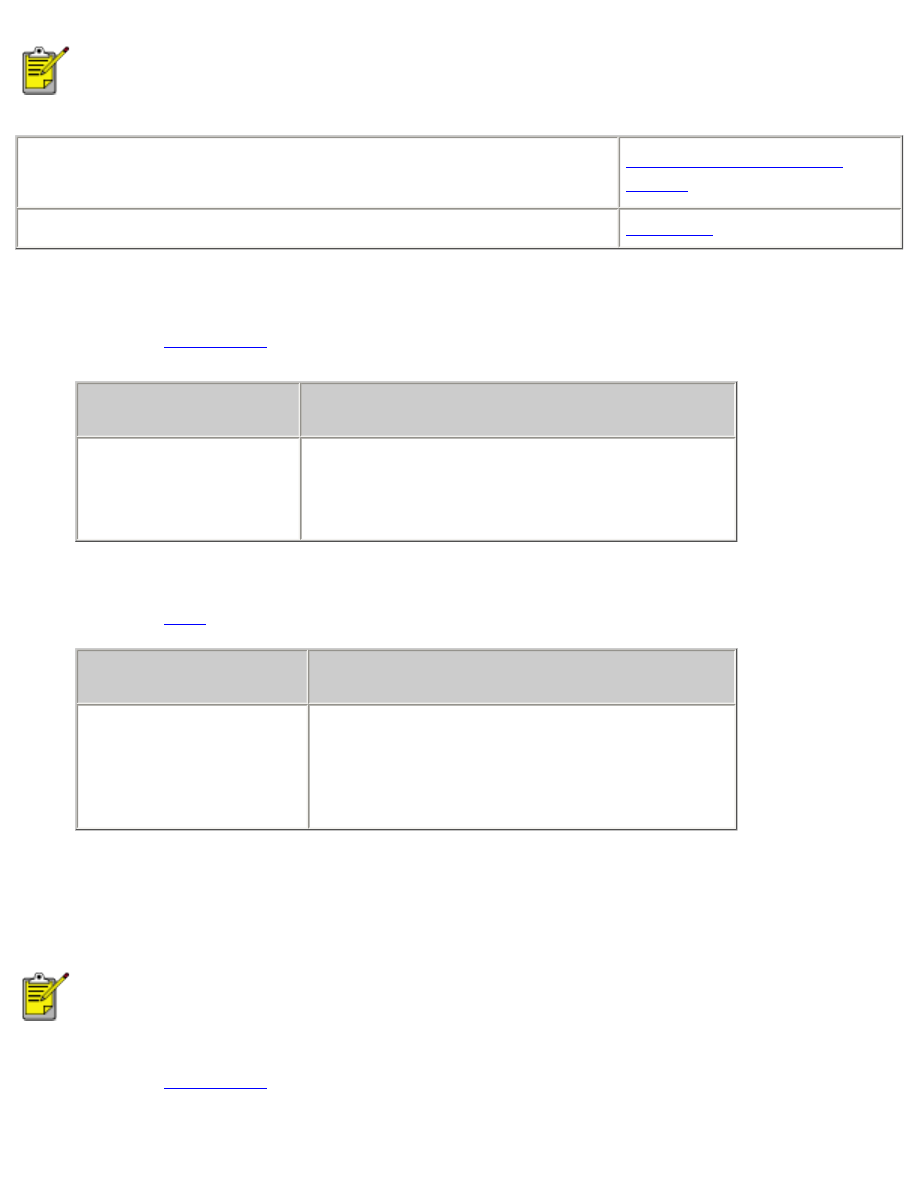
iron-on transfers
If your software program includes an iron-on transfer printing feature, follow the
instructions provided with the software program. Otherwise, follow the instructions below.
●
My computer runs Mac OS 8.6 or 9.x
●
I am using a Mac OS 9.x application on a Mac OS X computer
Mac OS 8.6, 9.x, and X
Classic
I am using an application built for Mac OS X
Mac OS X
printing iron-on transfers with Mac OS 8.6, 9.x, and X Classic
1. Open the
Page Setup
dialog box, then select the following settings:
panel
setting
Page Attributes
Page Size:
A4 Letter
or
US Letter
Orientation:
Appropriate orientation
2. Click
OK
.
3. Open the
dialog box, then select the following settings:
panel
setting
Paper Type/Quality
Paper Group:
Inkjet Paper
Paper Type:
Appropriate inkjet paper type
Quality:
Normal
4. Click
OK
.
printing iron-on transfers with Mac OS X
The Mirror Image feature is not available in Mac OS X. Some applications offer a mirror
image feature that will allow you to print iron-on transfers from a Mac OS X computer.
1. Open the
Page Setup
dialog box, then select the following settings:
file:///C|/Projects/Subway/Mac_UG/ug_iron-on_transfers_fs.html (2 of 3) [1/17/2002 3:22:43 PM]
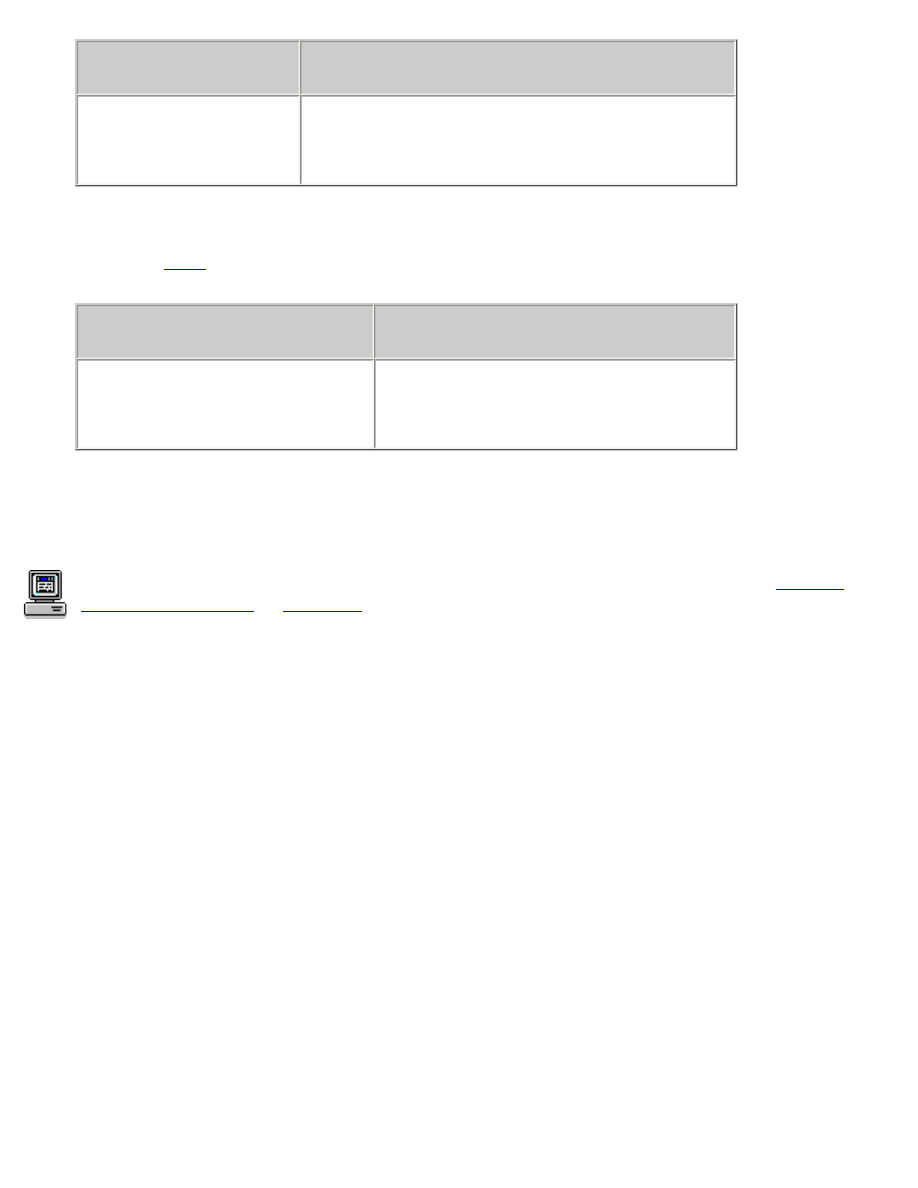
iron-on transfers
panel
setting
Page Attributes
Page Size:
A4 Letter
or
US Letter
Orientation:
Appropriate orientation
2. Click
OK
.
3. Open the
dialog box, then select the following settings:
panel
setting
Paper Type/Quality
Paper Type:
Plain Paper
Quality:
Normal
4. Select any other desired print settings.
5. After selecting the print settings, click
.
For a description of available print options, click the appropriate operating system:
Mac OS
8.6, 9.x, or X Classic
or
Mac OS X
.
file:///C|/Projects/Subway/Mac_UG/ug_iron-on_transfers_fs.html (3 of 3) [1/17/2002 3:22:43 PM]
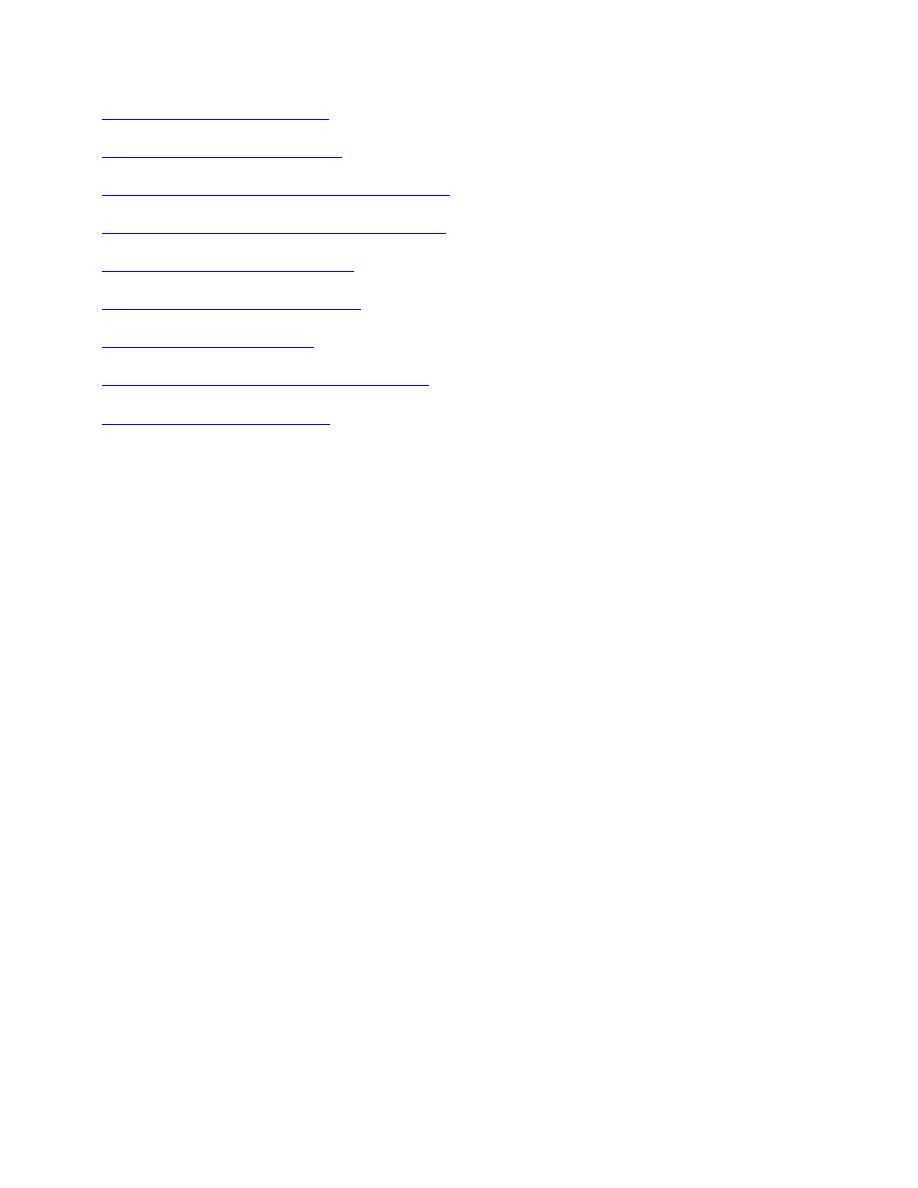
maintenance