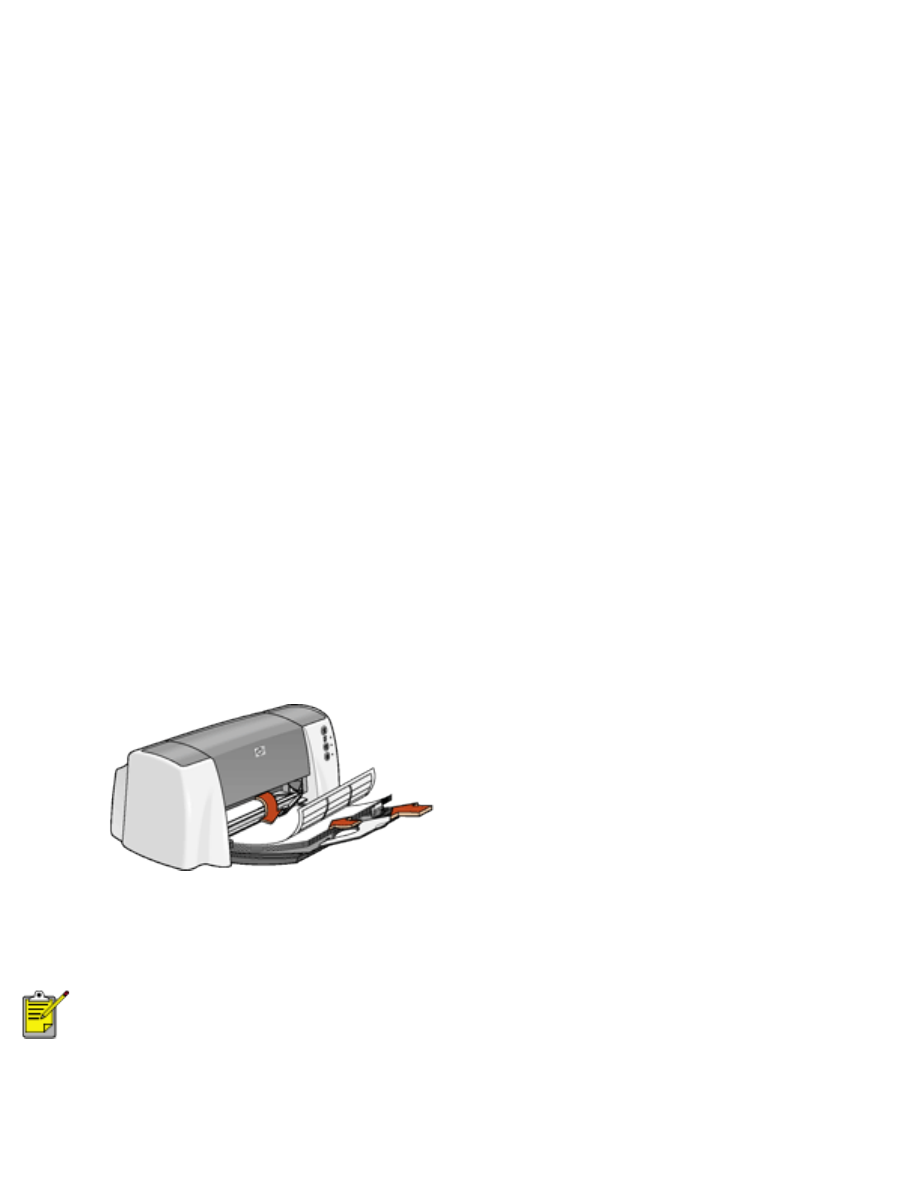
labels
printing guidelines
●
Use only paper labels that are designed specifically for inkjet printers.
●
Use only full sheets of labels.
●
Verify that the labels are not sticky, wrinkled, or pulling away from the protective
backing.
●
Do not use plastic or clear labels. The ink will not dry on these labels.
●
Never place more than 30 sheets of labels in the In tray at one time.
preparing to print
1. Fold out the In tray, then fold out the In tray extension.
2. Slide out the paper guides.
3. Fan the edges of the label sheets to separate them, then align the label edges.
4. Load up to 30 label sheets—label side down—in the In tray.
5. Lower the Output guide.
printing labels
If your software program includes a label printing feature, follow the instructions provided
with the software program. Otherwise, follow the instructions below.
file:///C|/Projects/Subway/Mac_UG/ug_labels_fs.html (1 of 3) [1/17/2002 3:22:40 PM]
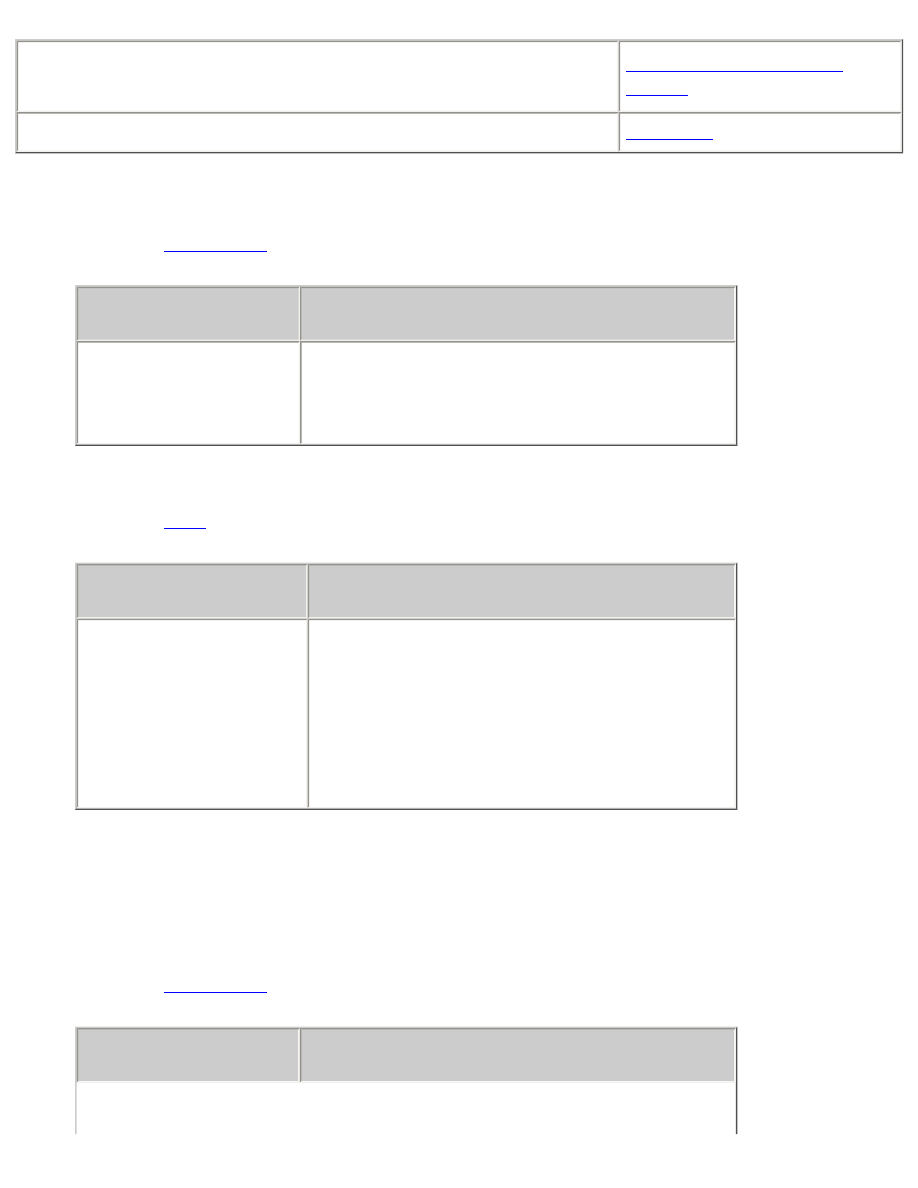
labels
●
My computer runs Mac OS 8.6 or 9.x
●
I am using a Mac OS 9.x application on a Mac OS X computer
Mac OS 8.6, 9.x, and X
Classic
I am using an application built for Mac OS X
Mac OS X
printing labels with Mac OS 8.6, 9.x, and X Classic
1. Open the
Page Setup
dialog box, then select the following settings:
panel
setting
Page Attributes
Page Size:
A4 Letter
or
US Letter
Orientation:
Appropriate orientation
2. Click
OK
.
3. Open the
dialog box, then select the following settings:
panel
setting
Paper Type/Quality
Paper Group:
Plain Paper
or
Inkjet
Paper
Paper Type:
Appropriate paper type (if
inkjet paper is selected as the paper
group)
Quality:
Normal
4. Select any other desired print settings.
5. After you have selected the print settings, click
OK
.
printing labels with Mac OS X
1. Open the
Page Setup
dialog box, then select the following settings:
panel
setting
file:///C|/Projects/Subway/Mac_UG/ug_labels_fs.html (2 of 3) [1/17/2002 3:22:40 PM]
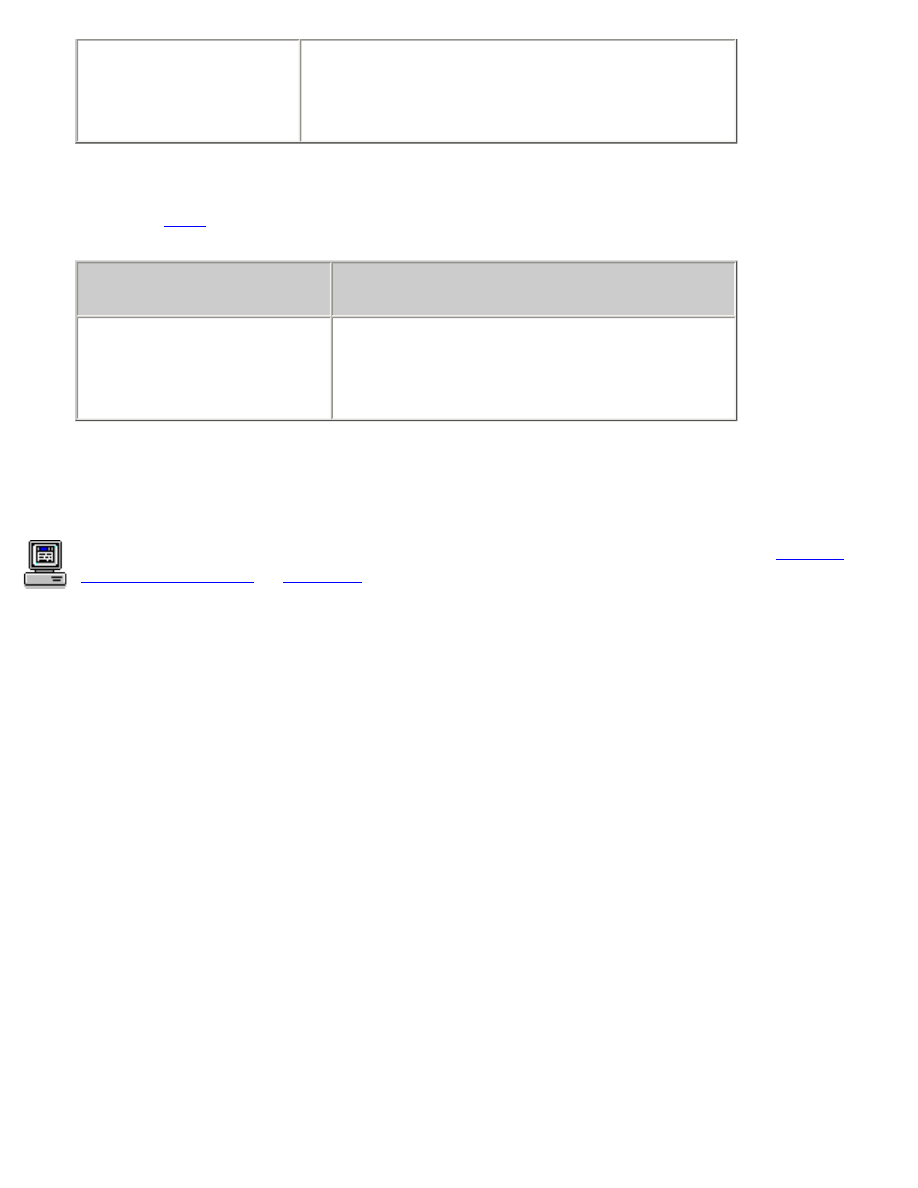
labels
Page Attributes
Paper Size:
A4 Letter
or
US Letter
Orientation:
Appropriate orientation
2. Click
OK
.
3. Open the
dialog box, then select the following settings:
panel
setting
Paper Type/Quality
Paper Type:
Appropriate label type
Quality:
Normal
4. Select any other desired print settings.
5. After you have selected the print settings, click
.
For a description of available print options, click the appropriate operating system:
Mac OS
8.6, 9.x, or X Classic
or
Mac OS X
.
file:///C|/Projects/Subway/Mac_UG/ug_labels_fs.html (3 of 3) [1/17/2002 3:22:40 PM]
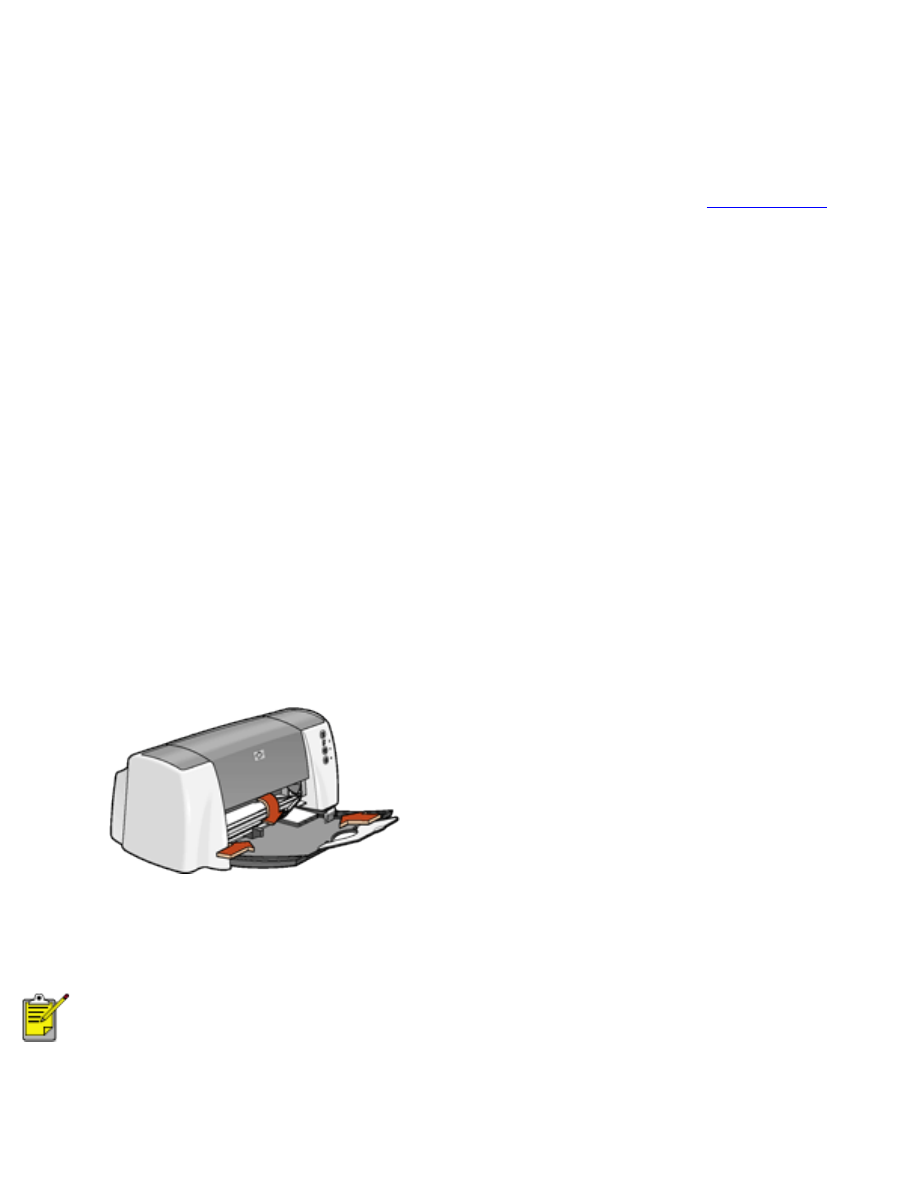
index cards and other small media