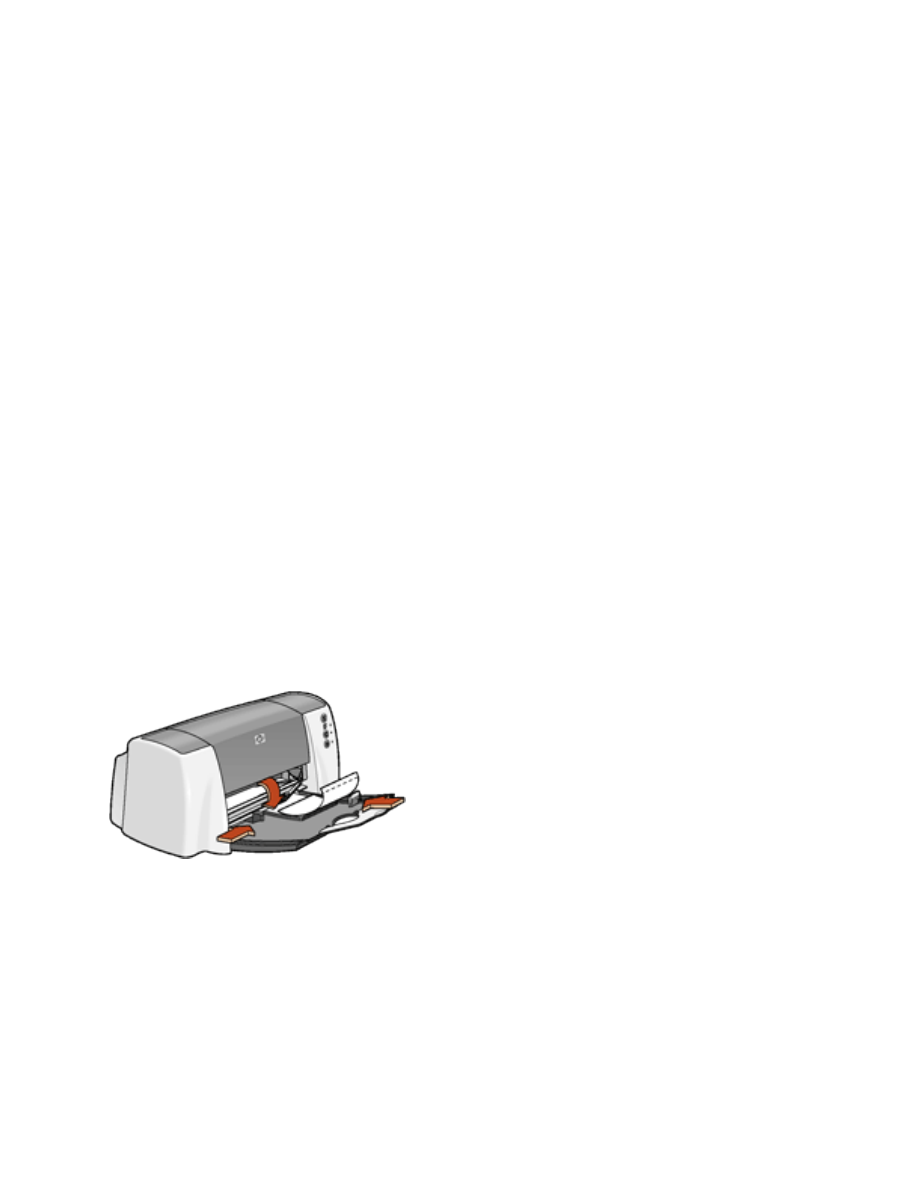
photographs
printing guidelines
●
The photo must be in an electronic format (digital) before it can be printed. Take a
digital picture, scan a photo, or have your local camera shop provide an electronic file
of the photo.
●
Use
hp photo papers
for great results.
preparing to print small photographs
1. Fold out the In tray, then fold out the In tray extension.
2. Slide out the paper guides.
3. Fan the edges of the photo paper to separate them, then align the photo paper edges.
4. Place no more than 50 sheets of photo paper—printable side down—in the In tray.
5. Push the photo paper forward until it stops.
6. Slide the paper guides
firmly
against the edge of the cards.
7. Lower the Output guide.
preparing to print large photographs
1. Fold out the In tray, then fold out the In tray extension.
2. Slide out the paper guides.
3. Fan the edges of the photo paper to separate them, then align the photo paper edges.
4. Place no more than 50 sheets of photo paper—printable side down—in the In tray.
file:///C|/Projects/Subway/Mac_UG/ug_photographs_fs.html (1 of 3) [1/17/2002 3:22:42 PM]
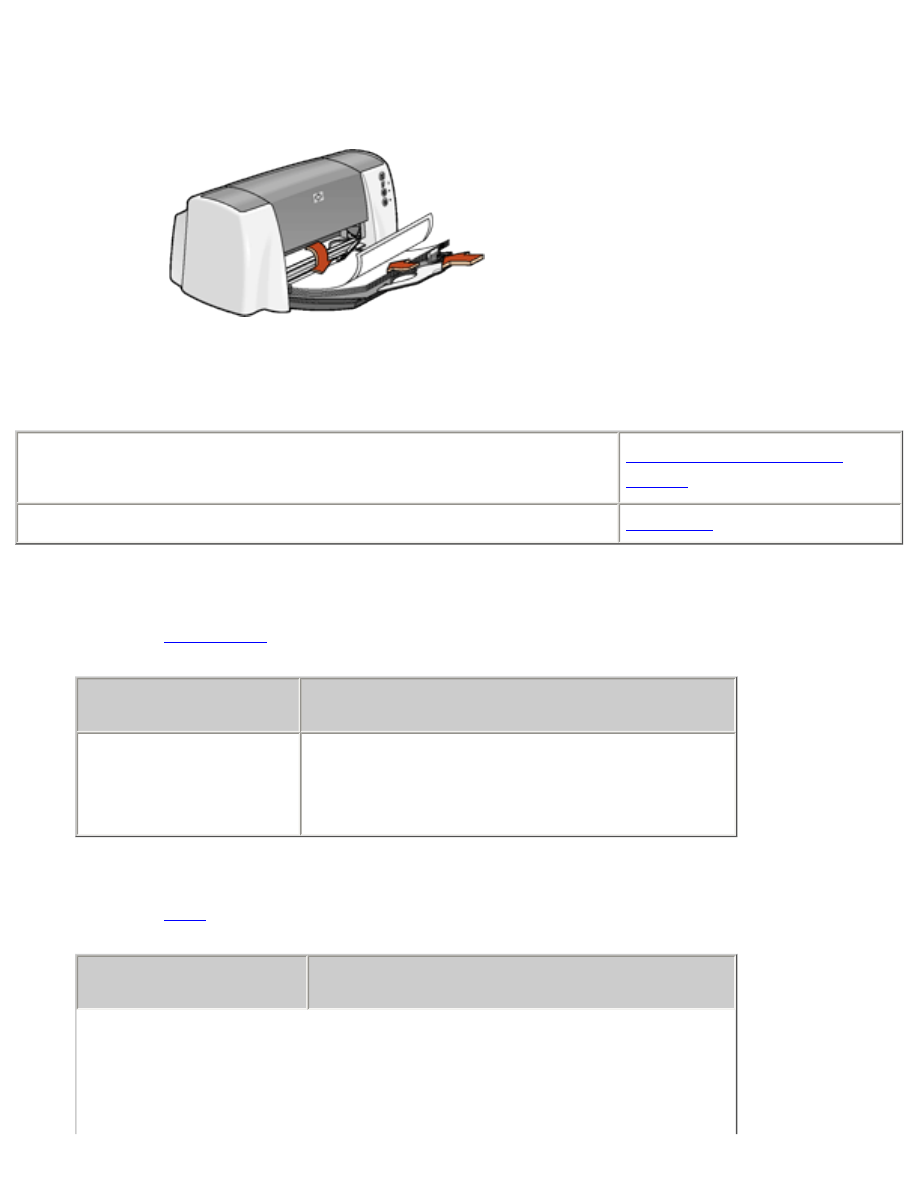
photographs
5. Slide the paper guides
firmly
against the edges of the photo paper.
6. Lower the Output guide.
printing photographs
●
My computer runs Mac OS 8.6 or 9.x
●
I am using a Mac OS 9.x application on a Mac OS X computer
Mac OS 8.6, 9.x, and X
Classic
I am using an application built for Mac OS X
Mac OS X
printing photographs with Mac OS 8.6, 9.x, and X Classic
1. Open the
Page Setup
dialog box, then select the following settings:
panel
setting
Page Attributes
Page Size:
Appropriate paper size
Orientation:
Appropriate orientation
2. Click
OK
.
3. Open the
dialog box, then select the following settings:
panel
setting
file:///C|/Projects/Subway/Mac_UG/ug_photographs_fs.html (2 of 3) [1/17/2002 3:22:42 PM]
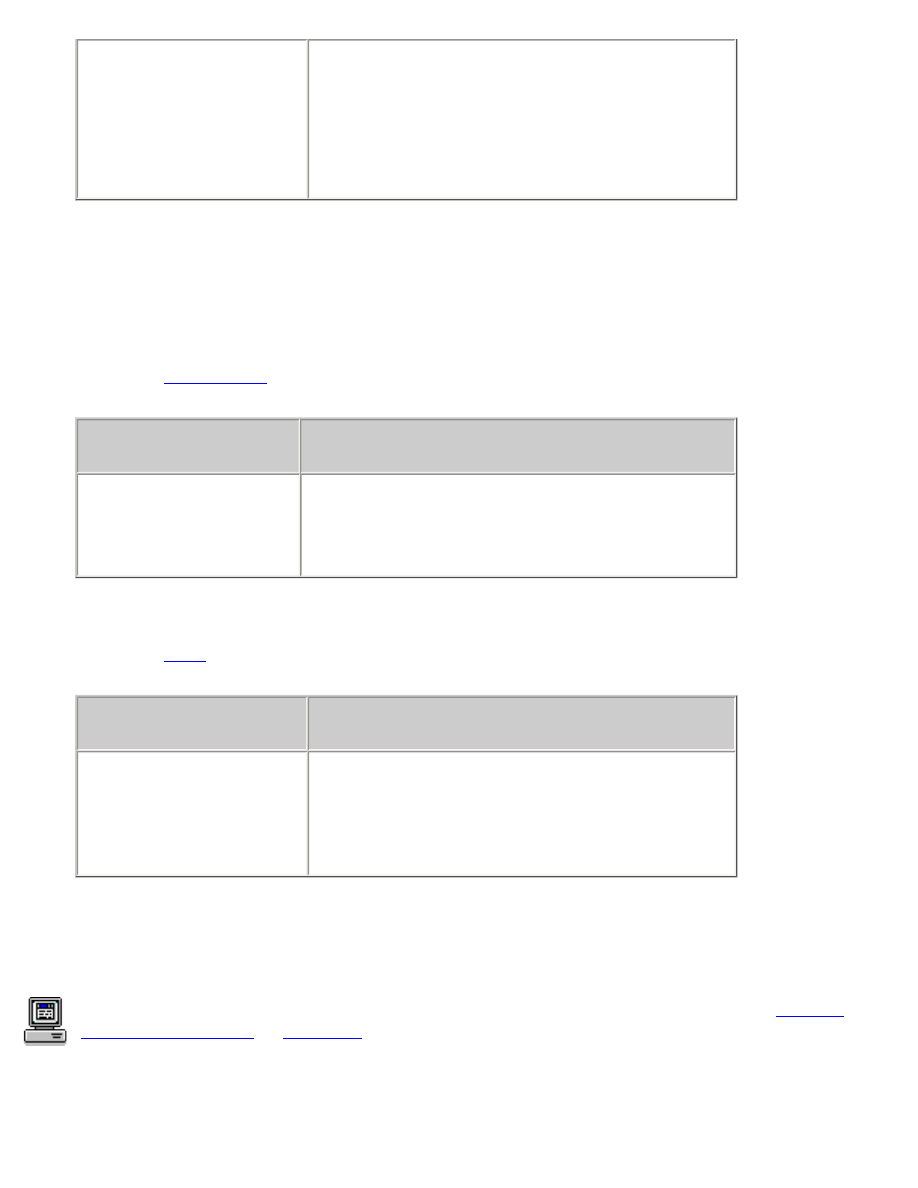
photographs
Paper Type/Quality
Paper Group:
Photo paper
Paper Type:
Appropriate hp photo paper
type
Quality:
Best
or
High Resolution Photo
4. Select any other desired print settings.
5. After you have selected the print settings, click
OK
.
printing photographs with Mac OS X
1. Open the
Page Setup
dialog box, then select the following settings:
panel
setting
Page Attributes
Paper Size:
Appropriate paper size
Orientation:
Appropriate orientation
2. Click
OK
.
3. Open the
dialog box, then select the following settings:
panel
setting
Paper Type/Quality
Paper Type:
Appropriate hp photo paper
type
Quality:
Best
or
High Resolution Photo
4. Select any other desired print settings.
5. After you have selected the print settings, click
.
For a description of available print options, click the appropriate operating system:
Mac OS
8.6, 9.x, or X Classic
or
Mac OS X
.
file:///C|/Projects/Subway/Mac_UG/ug_photographs_fs.html (3 of 3) [1/17/2002 3:22:42 PM]
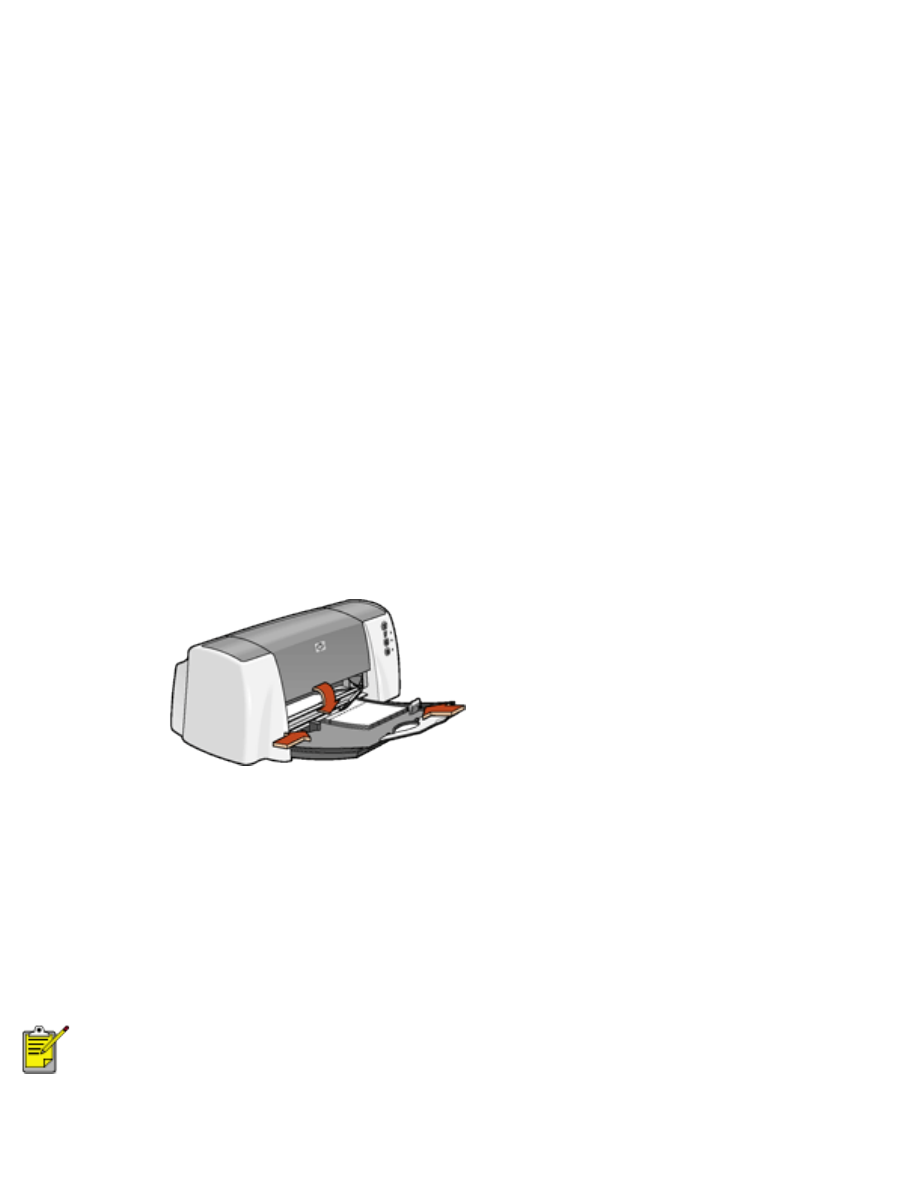
greeting cards