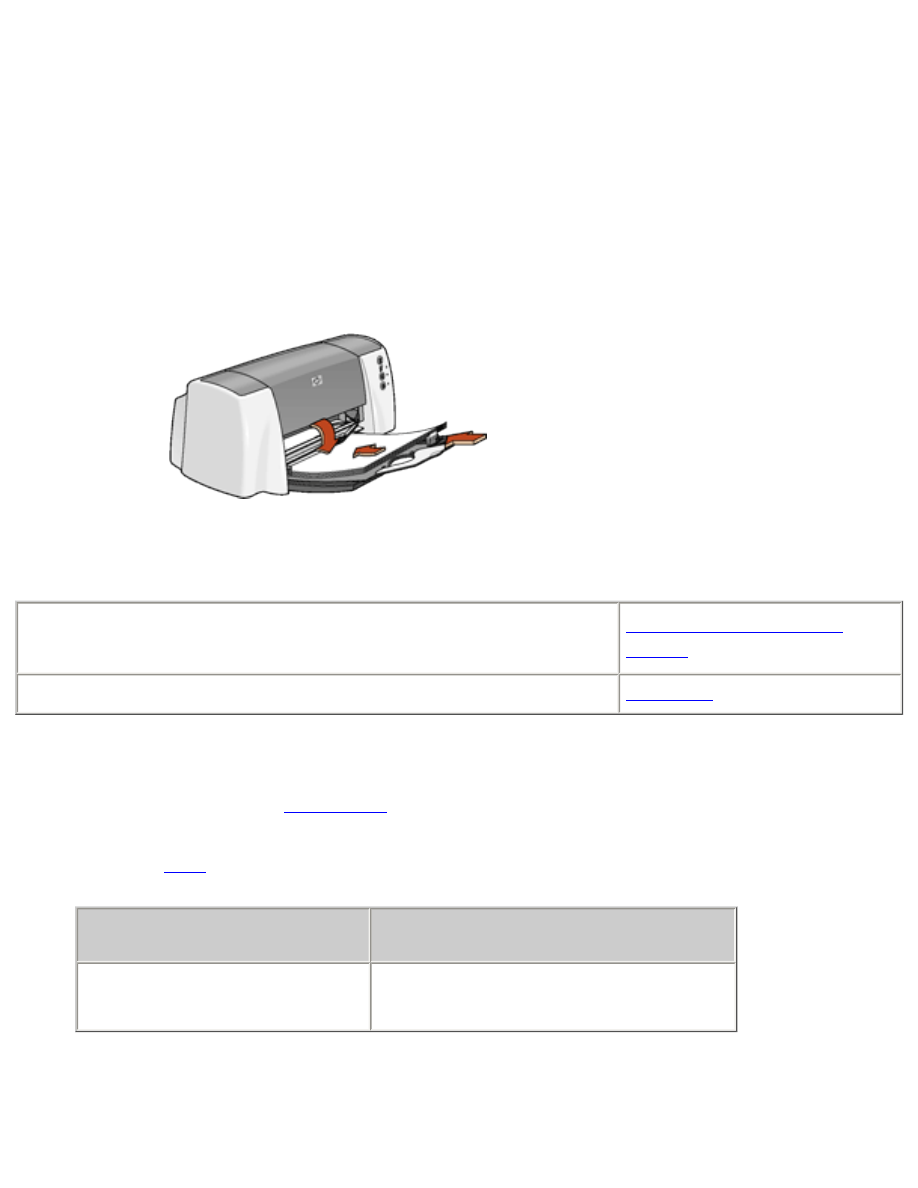
plain paper
preparing to print
1. Fold out the In tray, then fold out the In tray extension.
2. Slide out the paper guides.
3. Place up to 100 sheets of paper in the In tray.
4. Slide the paper guides
firmly
against the paper.
5. Lower the Output guide.
●
My computer runs Mac OS 8.6 or 9.x
●
I am using a Mac OS 9.x application on a Mac OS X computer
Mac OS 8.6, 9.x, and X
Classic
I am using an application built for Mac OS X
Mac OS X
printing on plain paper with Mac OS 8.6, 9.x, and X Classic
1. If necessary, open the
Page Setup
dialog box and select the page size, scaling, or
orientation options.
2. Open the
dialog box, then select the following settings:
panel
setting
Paper Type/Quality
Paper Group:
Plain Paper
3. Select any other desired print settings.
4. After you have selected the print settings, click
OK
.
file:///C|/Projects/Subway/Mac_UG/ug_plain_paper_fs.html (1 of 2) [1/17/2002 3:22:38 PM]
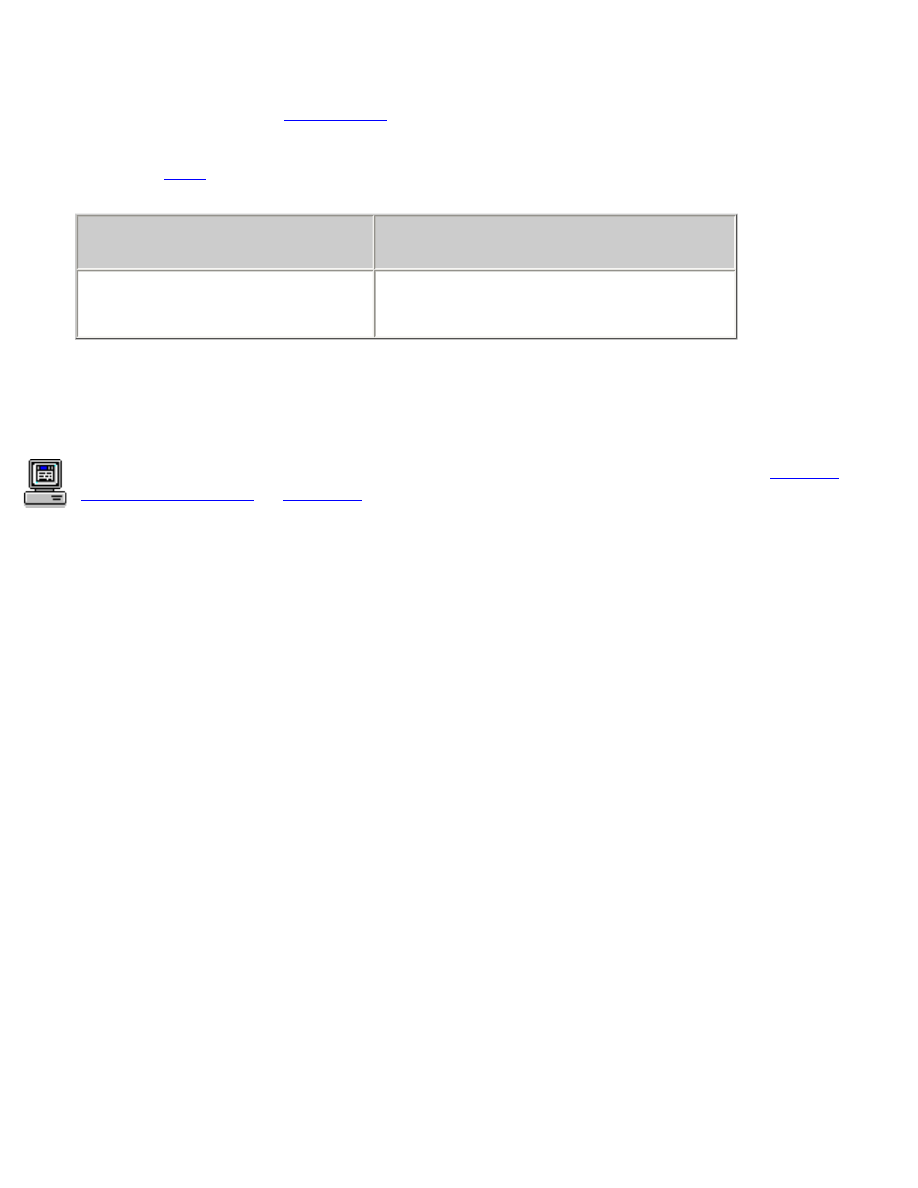
plain paper
printing on plain paper with Mac OS X
1. If necessary, open the
Page Setup
dialog box and select the printer, page size, scaling, or
orientation options.
2. Open the
dialog box, then select the following settings:
panel
setting
Paper Type/Quality
Paper Type:
Plain Paper
3. Select any other desired print settings.
4. After you have selected the print settings, click
.
For a description of available print options, click the appropriate operating system:
Mac OS
8.6, 9.x, or X Classic
or
Mac OS X
.
file:///C|/Projects/Subway/Mac_UG/ug_plain_paper_fs.html (2 of 2) [1/17/2002 3:22:38 PM]
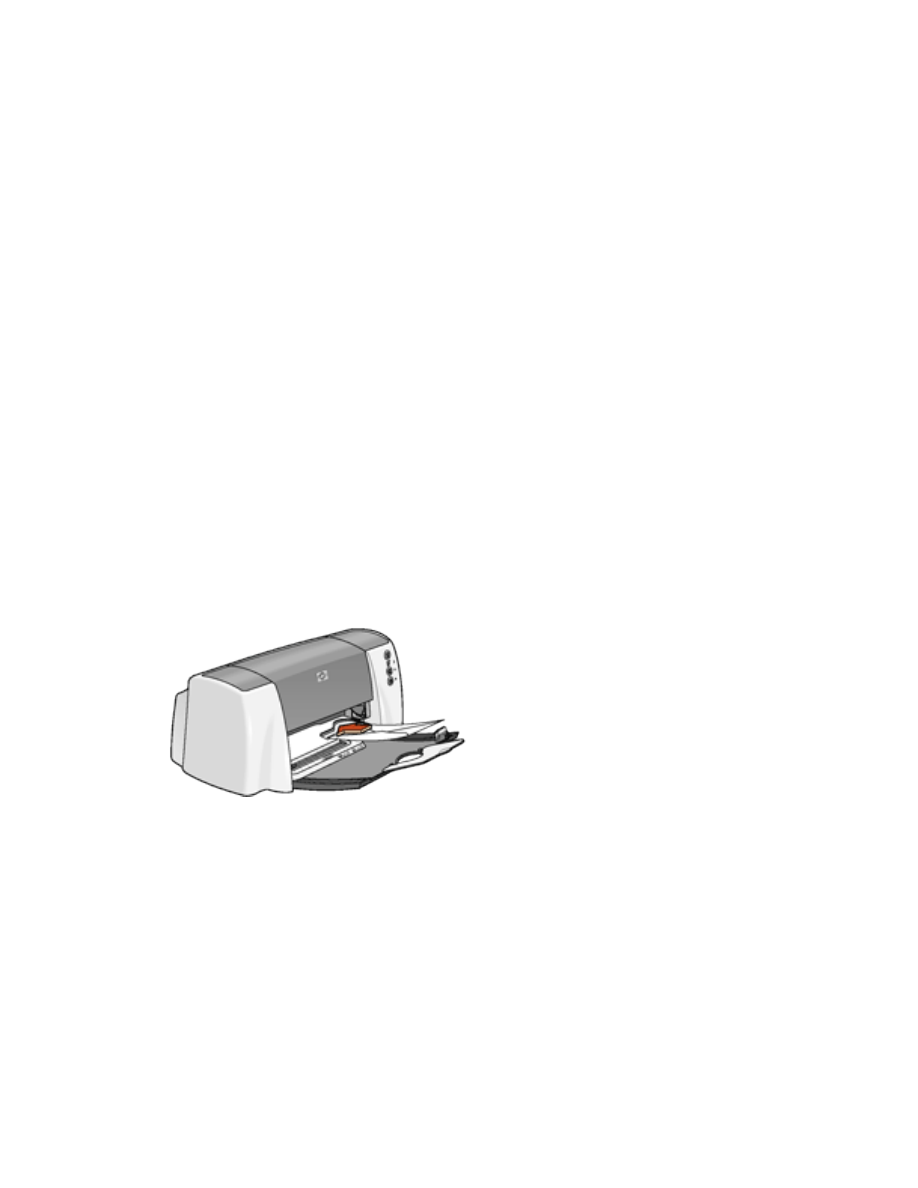
envelopes