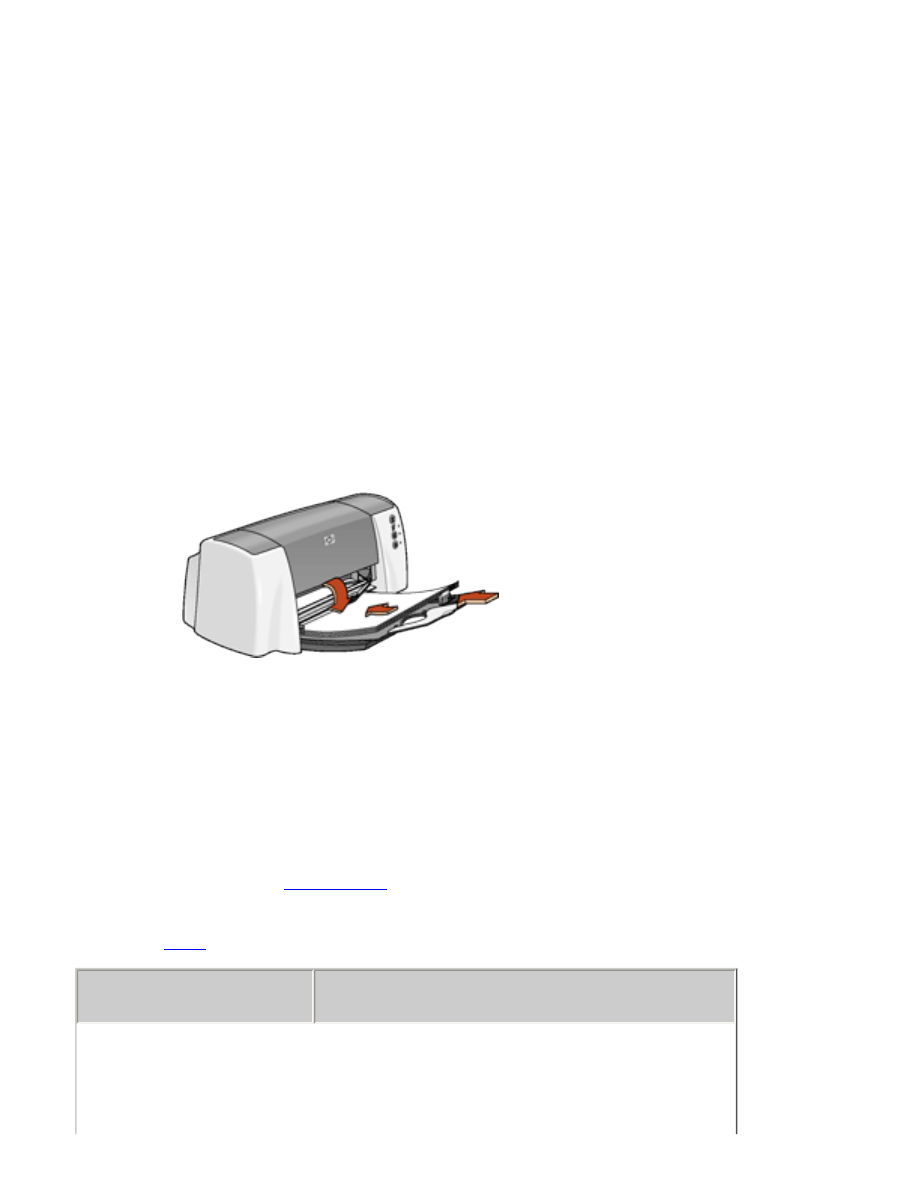
posters
printing guidelines
Poster printing is not available in Mac OS X.
preparing to print
1. Fold out the In tray, then fold out the In tray extension.
2. Slide out the paper guides.
3. Fan the edges of the sheets to separate them, then align the edges.
4. Place the paper in the In tray.
5. Slide the paper guides
firmly
against the edge of the cards.
6. Lower the Output guide.
printing posters
1. If necessary, open the
Page Setup
dialog box and set the page size, scaling, or
orientation.
2. Open the
dialog box, then select the following settings:
panel
setting
file:///C|/Projects/Subway/Mac_UG/ug_posters_fs.html (1 of 2) [1/17/2002 3:22:43 PM]
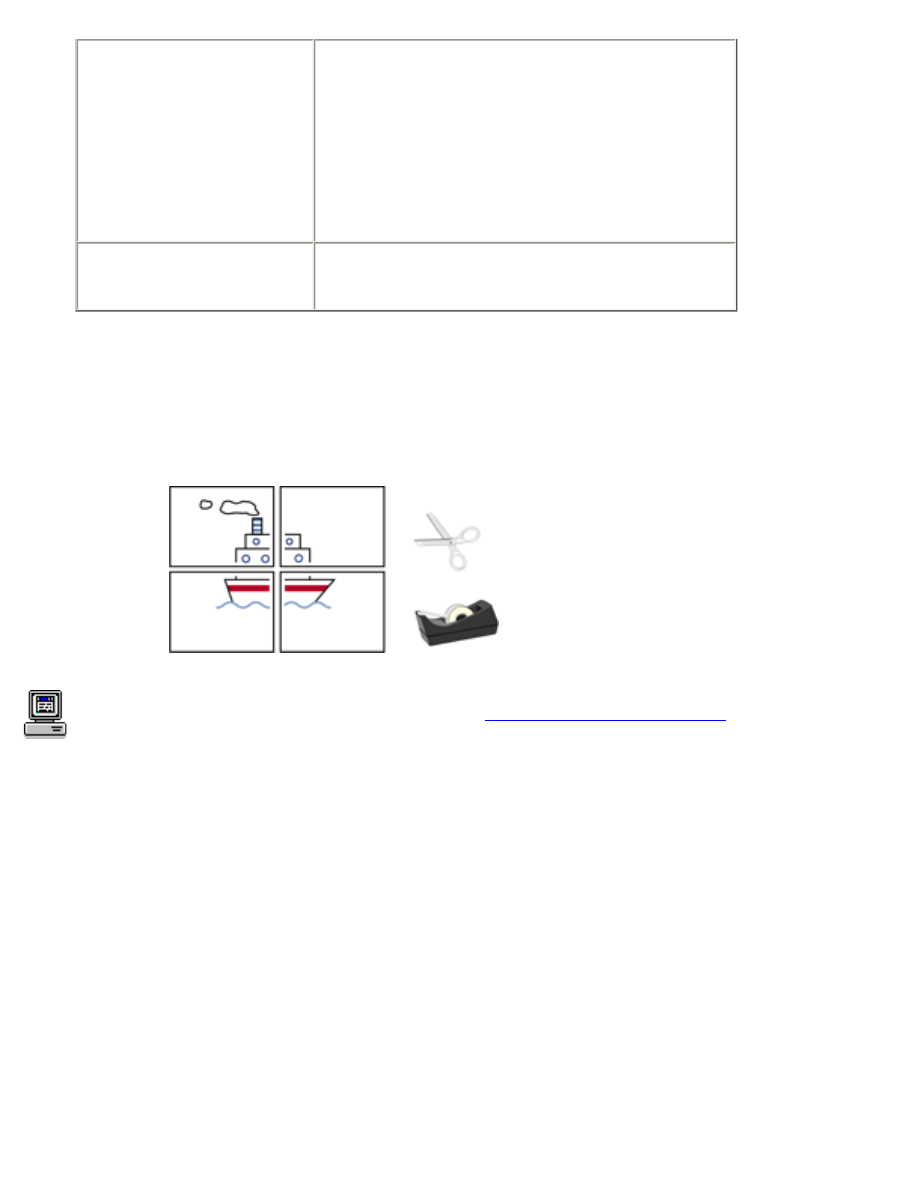
posters
Paper Type/ Quality
Paper Group:
Plain Paper
or
Inkjet
Paper
Paper Type:
Appropriate paper type (if
inkjet paper is selected as the paper
group)
Quality:
Normal
Layout
Multiple Page Per Sheet:
Tiling
3. Select any other desired print settings.
4. After you have selected the print settings, click
OK
.
5. After the poster has printed, trim the edges on the sheets then tape the sheets together.
For a description of available print options, click
Mac OS 8.6, 9.x, or X Classic
.
file:///C|/Projects/Subway/Mac_UG/ug_posters_fs.html (2 of 2) [1/17/2002 3:22:43 PM]
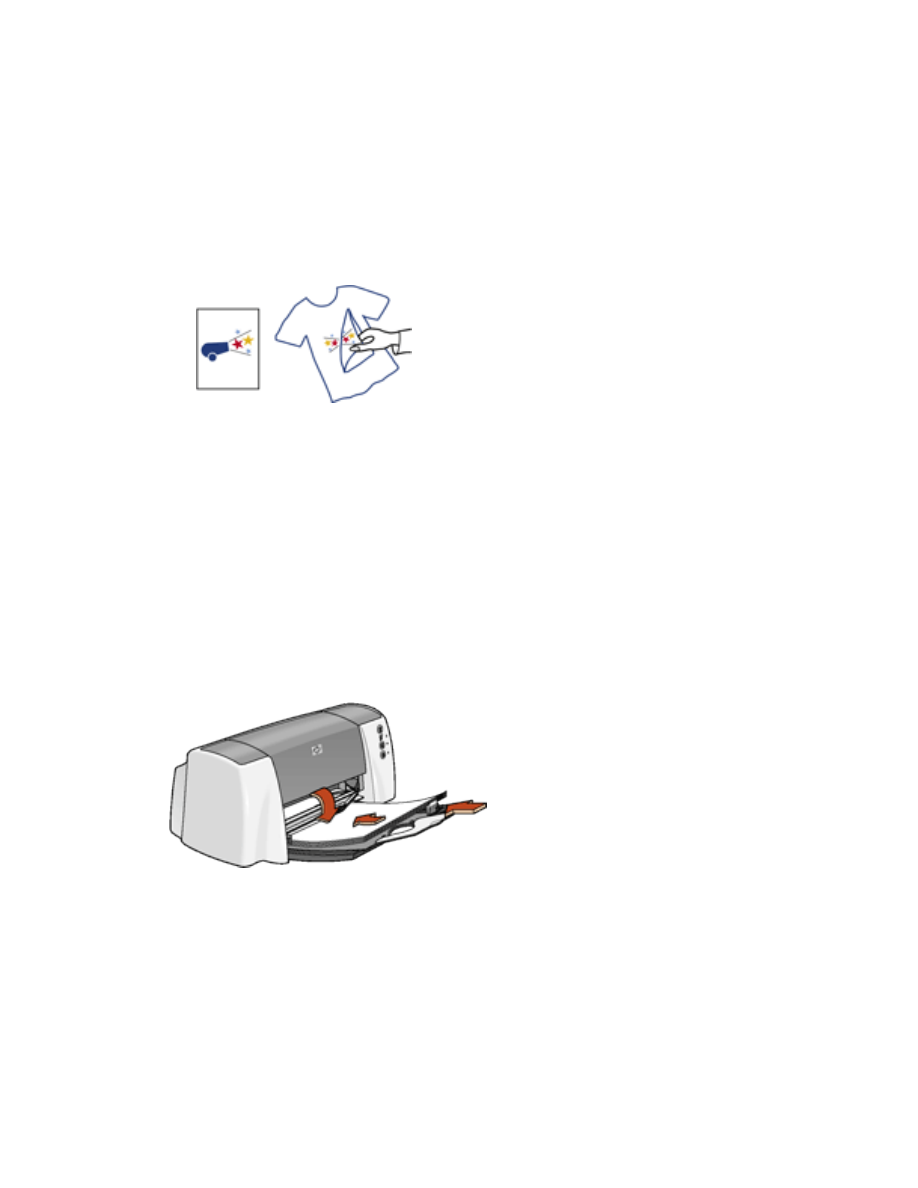
iron-on transfers