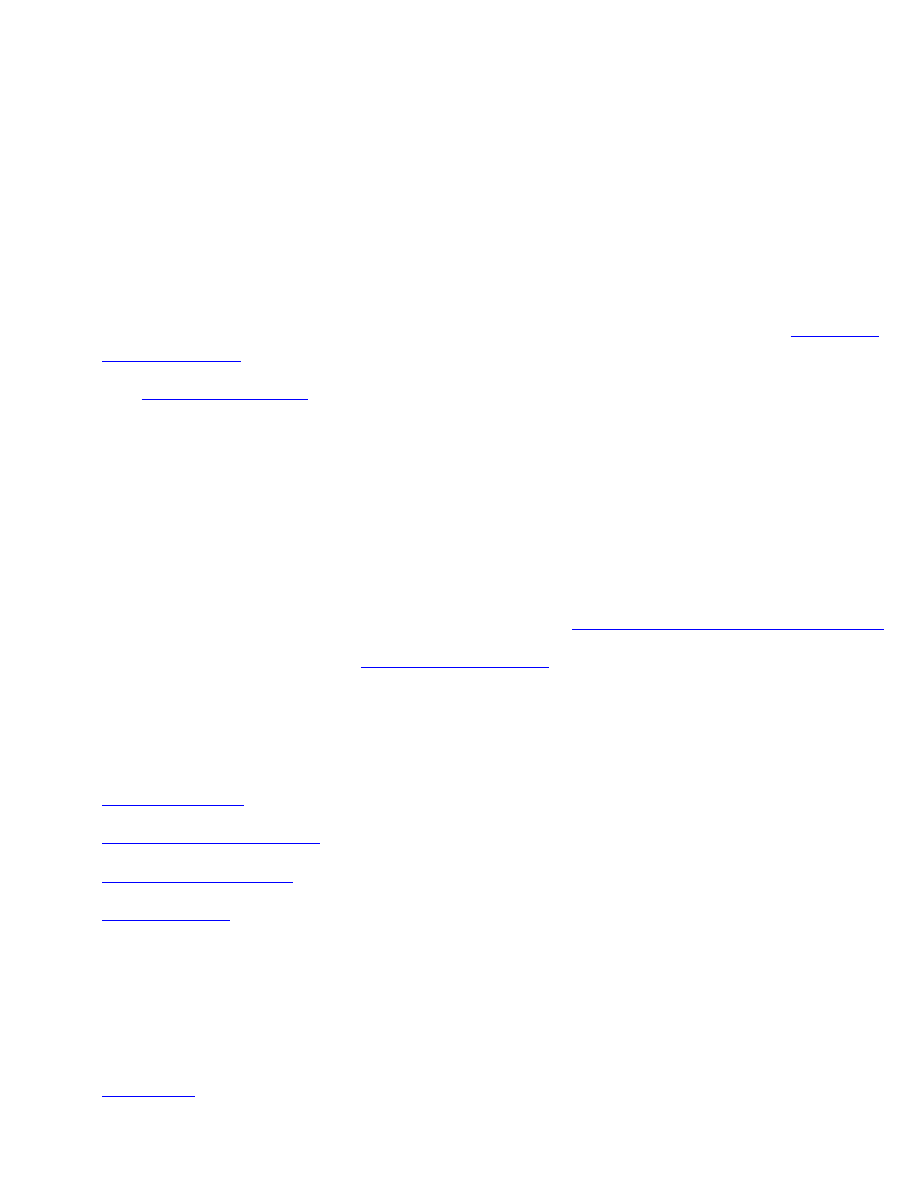
printer is not printing
verify the following
●
The printer is connected to the power source.
●
The cable connections are secure.
●
The printer is turned on.
●
The media is correctly placed in the paper tray.
●
The Rear Access Door is attached.
●
The print cartridges are correctly installed. For installation instructions, see
replacing
print cartridges
.
●
The
printer's top cover
is closed.
●
When the Resume button is pushed and held for several seconds, a print sample page
prints out. This confirms that the printer is functioning properly.
check the printer lights
●
If the
Power
light is blinking, the printer is in the process of printing.
●
If the
Resume
light is blinking, press the
Resume
button.
●
If the
Print Cartridge Status
light is blinking, see
checking the print cartridge status
.
●
If all lights are blinking, see
all lights are flashing
.
select a topic below
If the printer still does not print, select the topic below that best describes the problem:
●
paper problems
●
printer does not turn on
●
print job was deleted
●
USB problems
paper problems
Click the topic below that best describes the problem:
●
paper jam
file:///C|/Projects/Subway/Mac_UG/ug_notprinting_fs.html (1 of 4) [1/17/2002 3:22:50 PM]
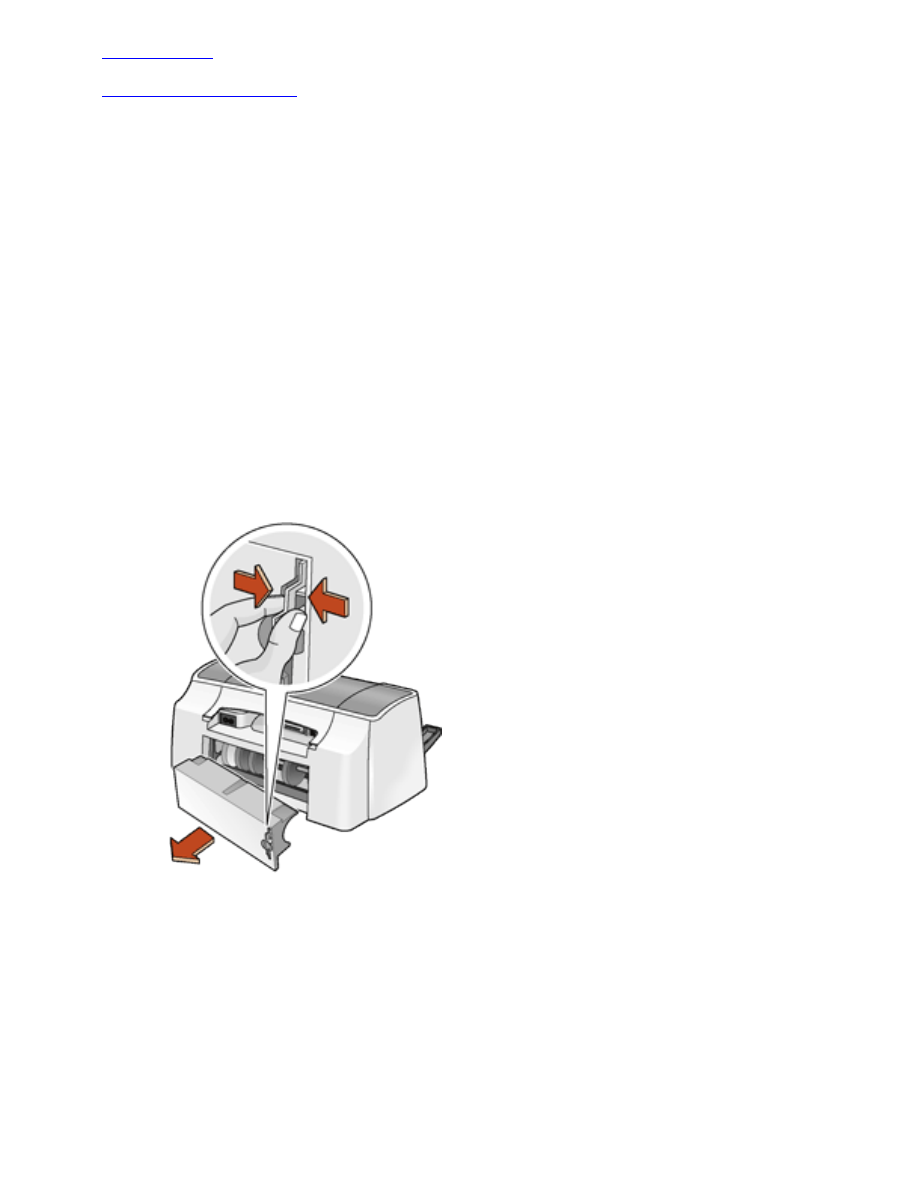
printer is not printing
●
out of paper
●
will not pick up paper
paper jam
Follow each of these steps until the paper jam is cleared.
1. Remove the paper from the In and Out trays.
2. Press the
Resume
button.
3. If you are printing labels, verify that a label did not become detached from the label sheet
while passing through the printer.
If the paper jam is not cleared:
1. Open the Rear Access Door by pinching the two latch handles and removing the door.
2. Remove the paper jam, then replace the Rear Access Door.
file:///C|/Projects/Subway/Mac_UG/ug_notprinting_fs.html (2 of 4) [1/17/2002 3:22:50 PM]
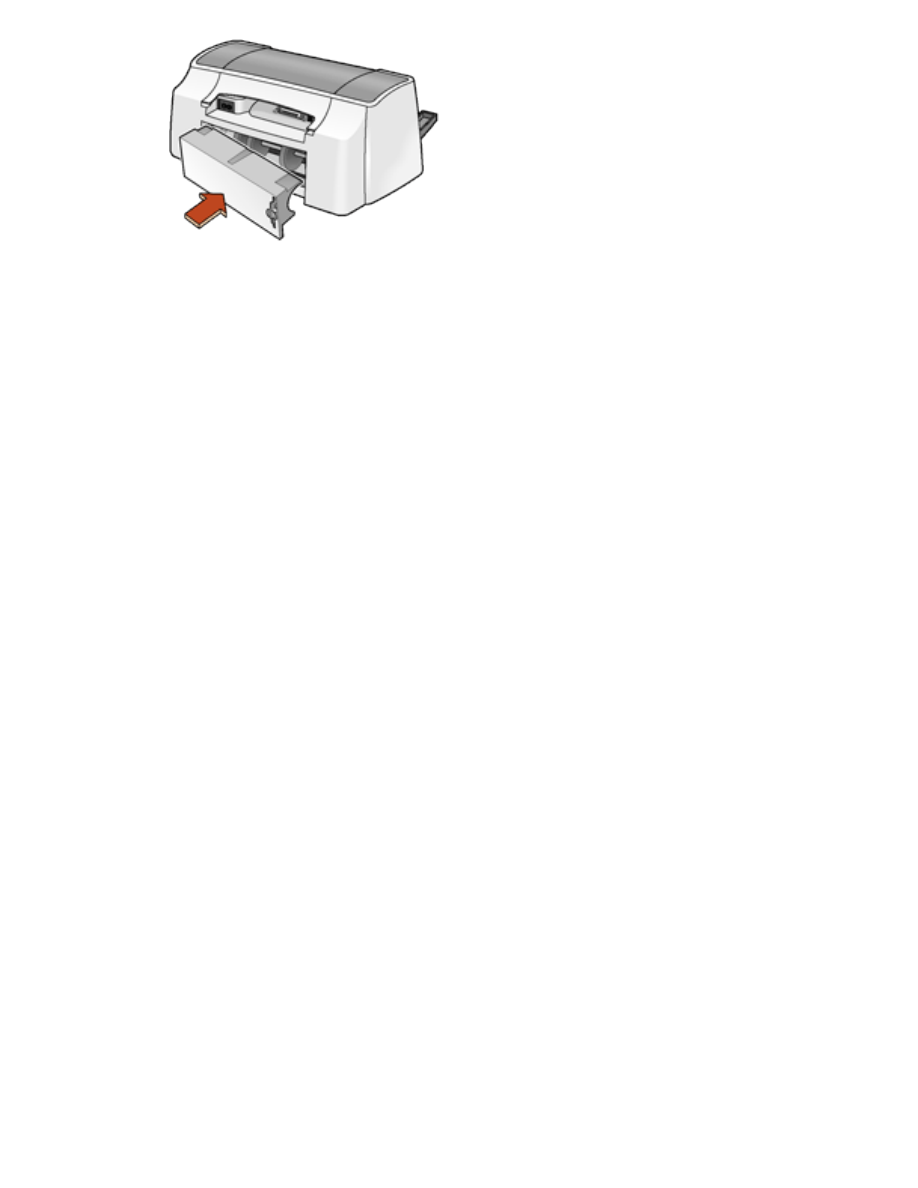
printer is not printing
3. Load paper into the In tray.
4. Press the
Resume
button.
5. Print the document.
out of paper
if the paper tray is loaded
1. Slide the paper forward until it stops.
2. Adjust the length guide so that it touches the the back of the paper stack.
3. Press the
Resume
button.
if the paper tray is empty
1. Load paper in the tray.
2. Press the
Resume
button.
will not pick up paper
if the paper tray is loaded
Try one or more of the following:
●
Reduce the number of sheets in the In tray.
●
Remove and reload the In tray.
●
Use a different type of paper.
printer does not turn on
The printer may have drawn too much power.
file:///C|/Projects/Subway/Mac_UG/ug_notprinting_fs.html (3 of 4) [1/17/2002 3:22:50 PM]
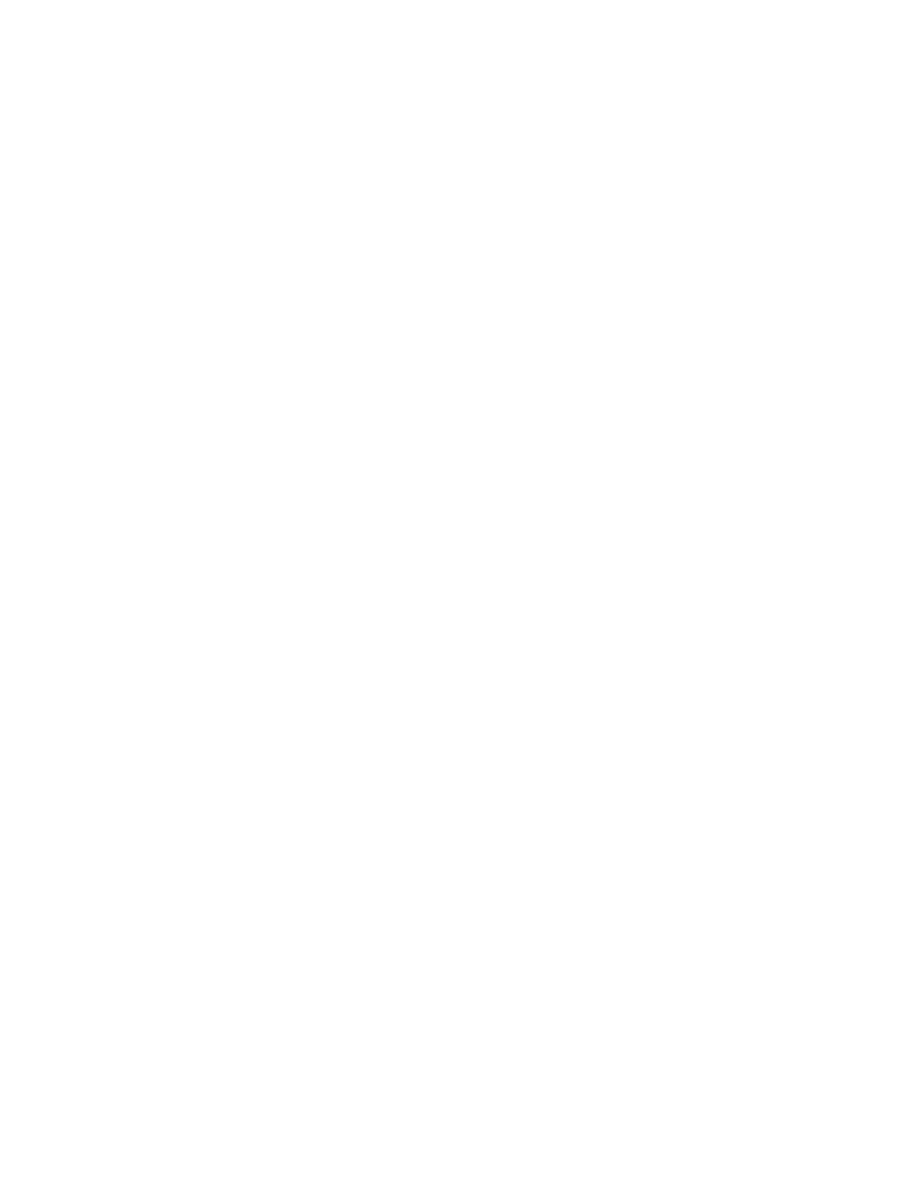
printer is not printing
1. Disconnect the power cord from the printer.
2. Wait approximately 10 seconds.
3. Reconnect the power cord to the printer.
4. Press the
Power
button to turn on the printer.
print job was deleted
If the printer's top cover is open for 10 seconds or more, the printer ejects the page and cancels
the current print job. The printer does not cancel any other print jobs in the queue.
Reprint the document.
USB problems
there are conflicting USB cable connections
A printing conflict may arise when the printer and several USB devices are attached to a hub.
There are two methods for solving the conflict:
●
Attach the printer's USB cable directly to the computer.
—or—
●
If the printer is attached to a hub, do not use other USB devices attached to the hub
while printing.
file:///C|/Projects/Subway/Mac_UG/ug_notprinting_fs.html (4 of 4) [1/17/2002 3:22:50 PM]
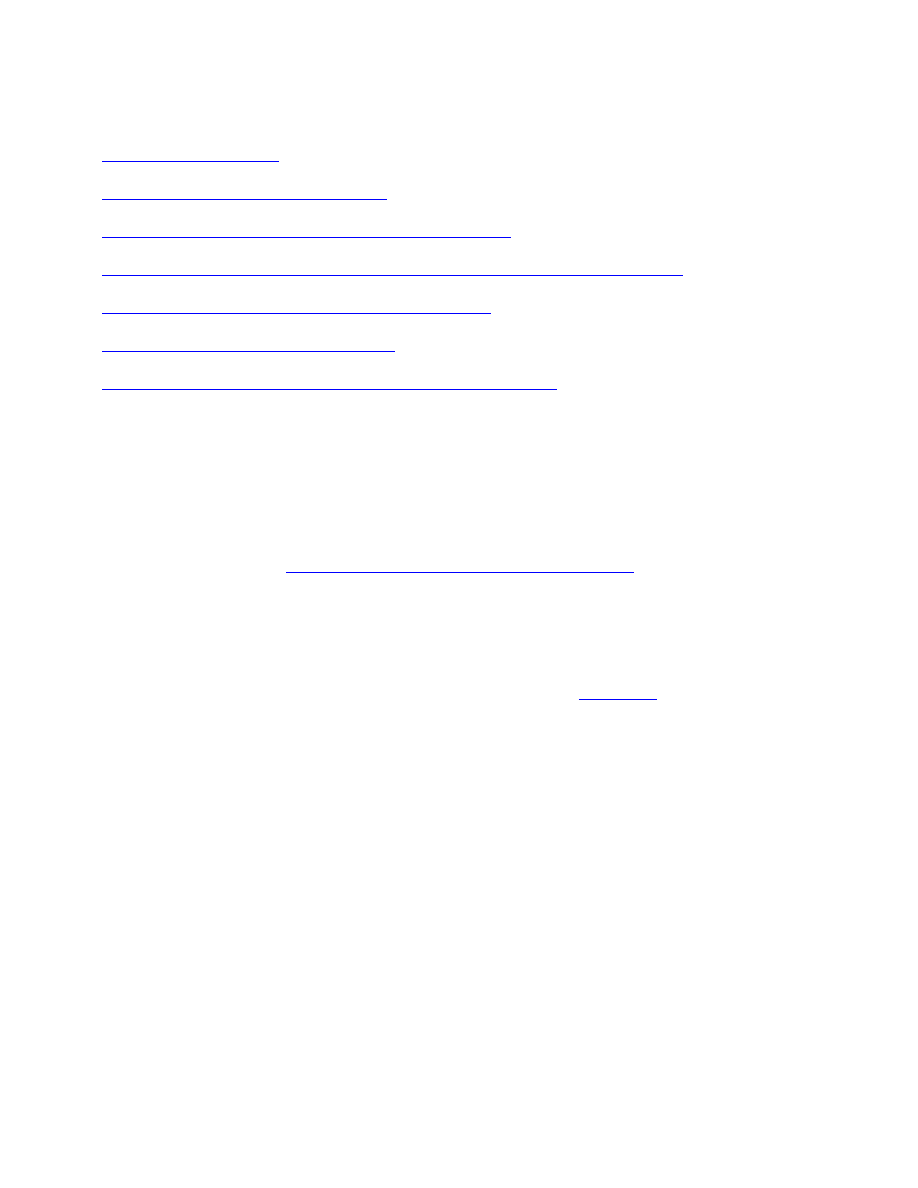
problems with printouts