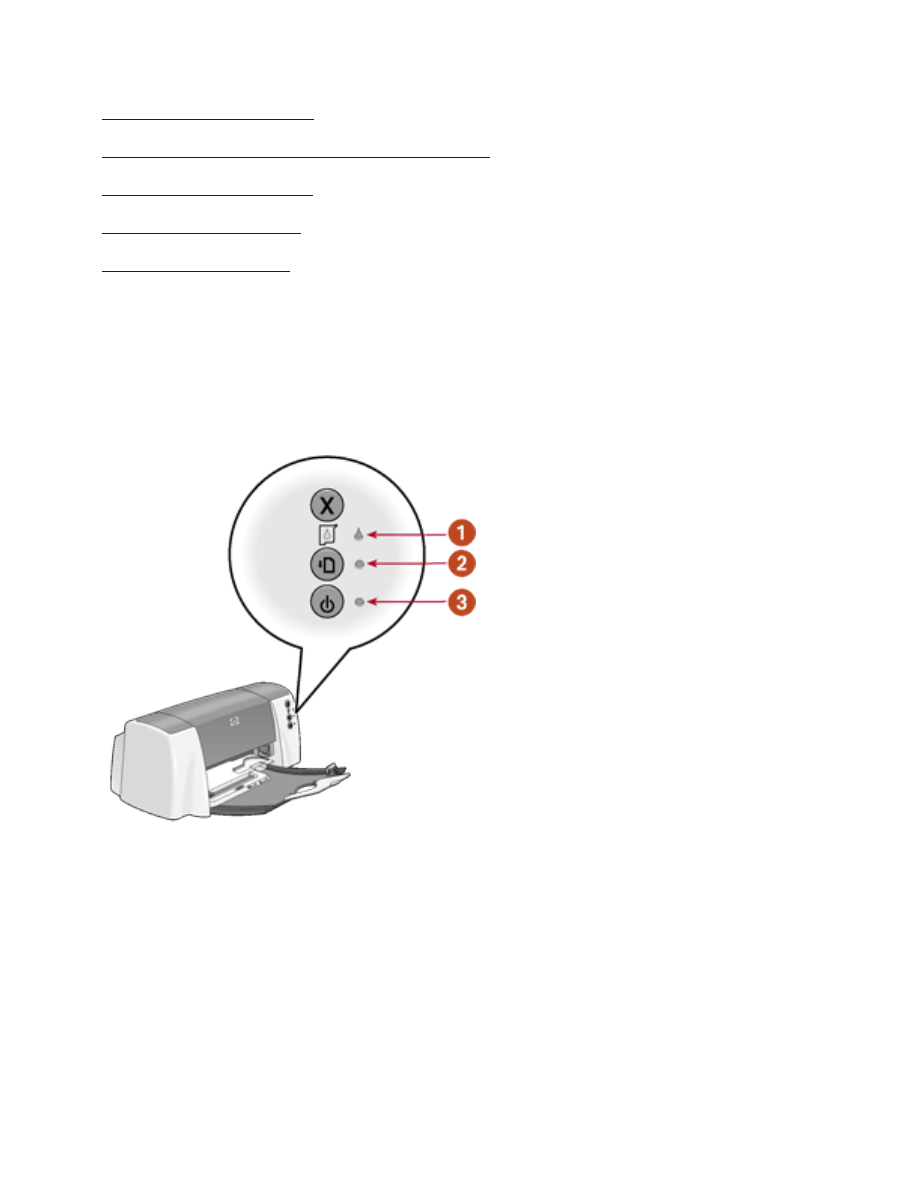
printer lights are flashing or on
●
what the lights indicate
●
print cartridge status light is on or flashing
●
resume light is flashing
●
power light is flashing
●
all lights are flashing
what the lights indicate
Flashing or on lights indicate the printer status.
1. print cartridge status light 2. resume light 3. power light
print cartridge status light is on or flashing
the top cover is open
Close the top cover.
there may be a problem with a print cartridge
●
Verify that the correct print cartridges are installed.
●
Check if a print cartridge is low on ink or improperly installed.
file:///C|/Projects/Subway/Mac_UG/ug_flashing_light_problems_fs.html (1 of 2) [1/17/2002 3:22:48 PM]
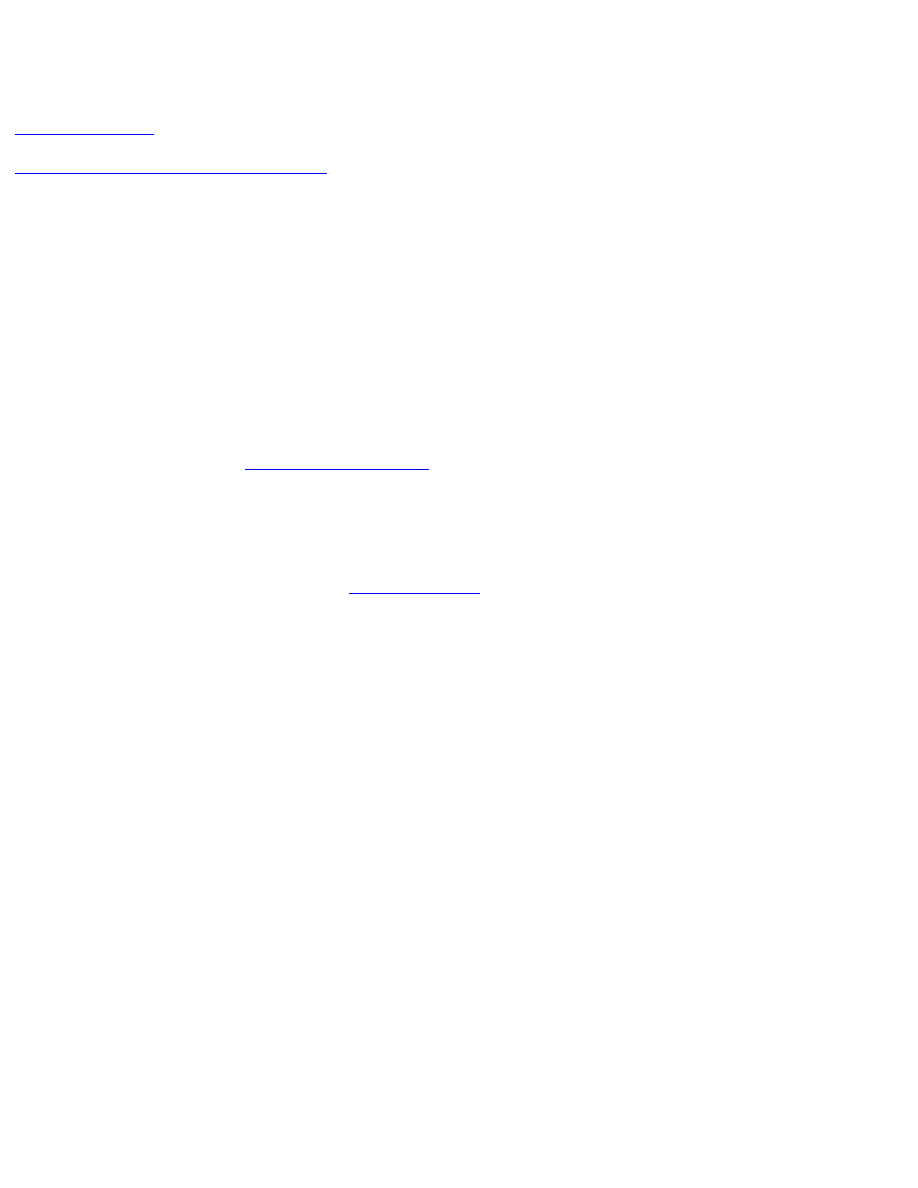
printer lights are flashing or on
See also:
print cartridges
checking the print cartridge status
resume light is flashing
the printer may be out of paper
1. Place paper in the In tray.
2. Press the
Resume
button on the front of the printer.
there may be a paper jam
Follow these instructions
to clear a paper jam
.
the printer may be ready to print the second side of a two-sided document
Follow the onscreen instructions for printing the second side.
These instructions appear when you
manually print
a two-sided document.
power light is flashing
the printer is preparing to print
The light stops flashing when the printer has received all data.
all lights are flashing
the printer may need to be restarted
1. Press the
Power
button to turn off the printer, then press the
Power
button to turn the
printer on.
Proceed to step 2 if the lights continue to flash.
2. Press the
Power
button to turn off the printer.
3. Disconnect the printer from the power source.
4. Reconnect the printer to the power source.
5. Press the
Power
button to turn on the printer.
file:///C|/Projects/Subway/Mac_UG/ug_flashing_light_problems_fs.html (2 of 2) [1/17/2002 3:22:48 PM]
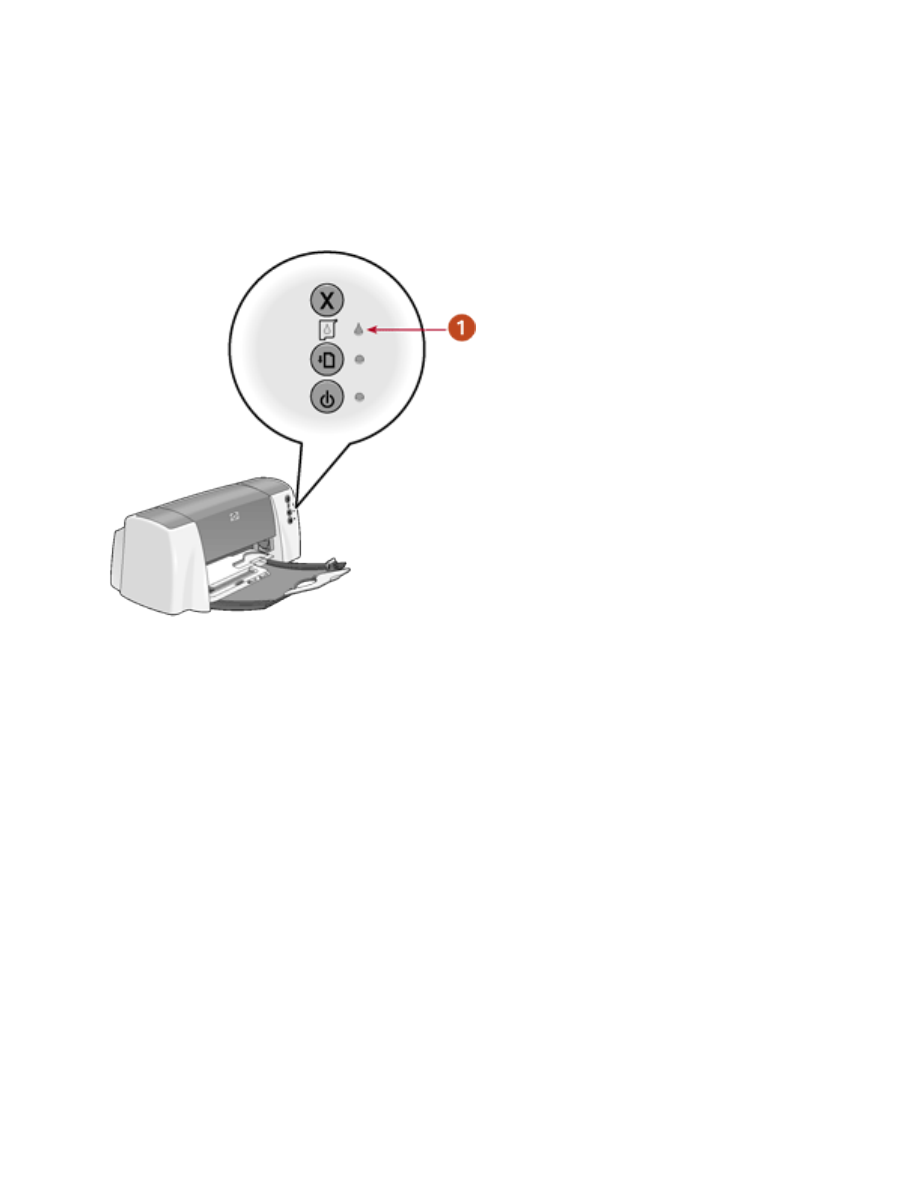
checking the print cartridge status