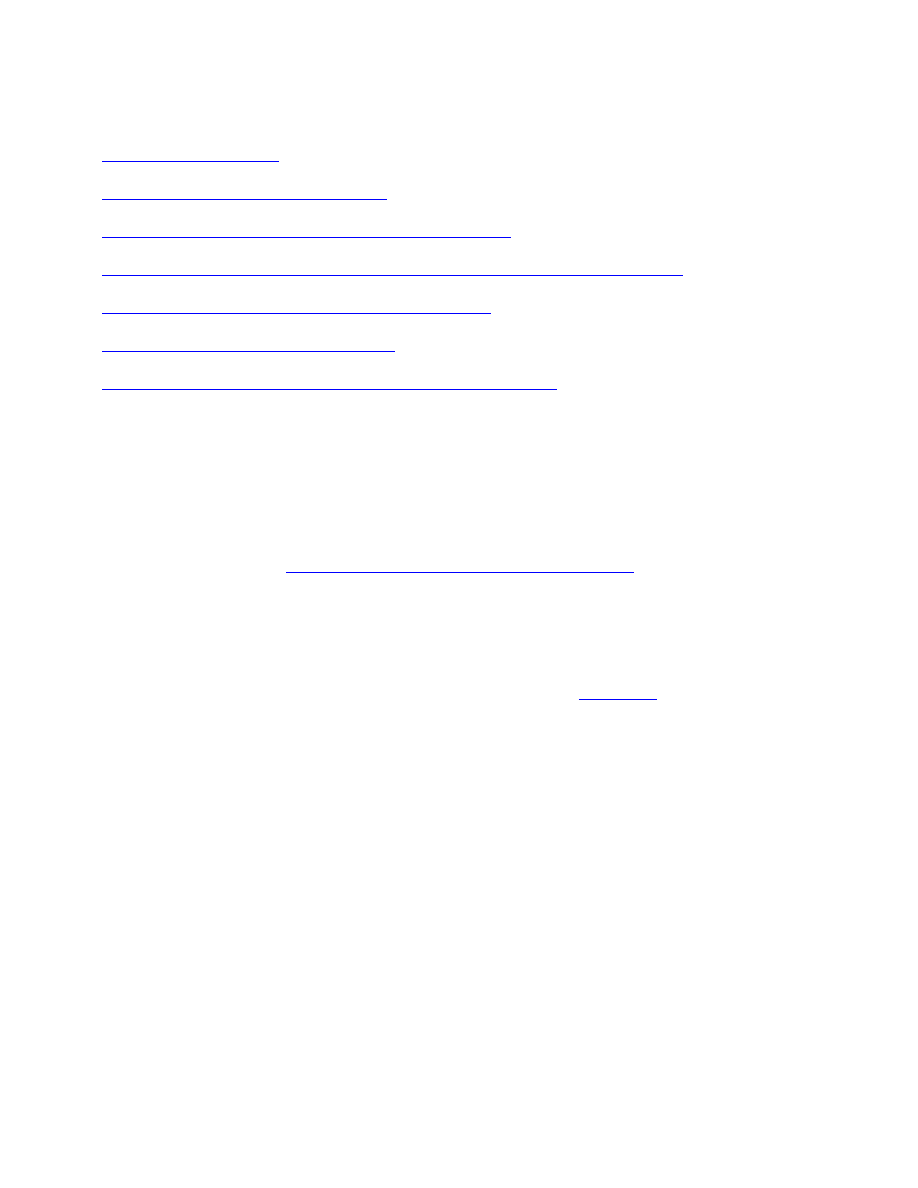
problems with printouts
Click the topic below that best describes the problem:
●
print quality is poor
●
text and images are misaligned
●
document is printed off-center or at an angle
●
parts of the document are missing or printed in the wrong place
●
printout does not reflect new print settings
●
photos are not printing correctly
●
blank pages print or color is missing from printout
print quality is poor
If your printed pages are missing lines or dots or if streaks appear, the print cartridges need to
be cleaned.
For cleaning instructions, see
automatically cleaning print cartridges
.
text and images are misaligned
If the text and images on your printouts are misaligned, then
calibrate
the printer to align the
print cartridges.
document is printed off-center or at an angle
1. Verify that the paper is correctly placed in the In tray.
2. Verify that the paper guides fit firmly against the paper.
3. Reprint the document.
parts of the document are missing or printed in the wrong place
1. Open the
Page Setup
dialog box and verify the following:
file:///C|/Projects/Subway/Mac_UG/ug_printout_problems_fs.html (1 of 3) [1/17/2002 3:22:50 PM]

problems with printouts
panel
setting
Page Attributes
Page Size
or
Paper Size:
Appropriate paper
size
Scale:
Select to scale text and graphics to fit
on the paper
Orientation:
Appropriate orientation
2. If you are using Mac OS 8.6, 9.x, or X Classic, open the
dialog box and verify the
following:
panel
setting
Layout
Tiling:
If you see this option and you are not printing a
poster, select
Multiple Pages Per Sheet
, then select
1
(Normal)
in the Pages Per Sheet box.
printout does not reflect new print settings
The printer's default settings may differ from the software application's print settings. Select the
appropriate print settings within the software application.
photos are not printing correctly
check the paper tray
1. Verify that the photo media is placed in the paper tray with the print side down.
2. Slide the paper forward until it stops.
3. Slide the paper guides
firmly
against the paper, then push in the tray.
check the printer settings
1. Open the
Page Setup
dialog box and verify the following setting:
panel
setting
file:///C|/Projects/Subway/Mac_UG/ug_printout_problems_fs.html (2 of 3) [1/17/2002 3:22:50 PM]
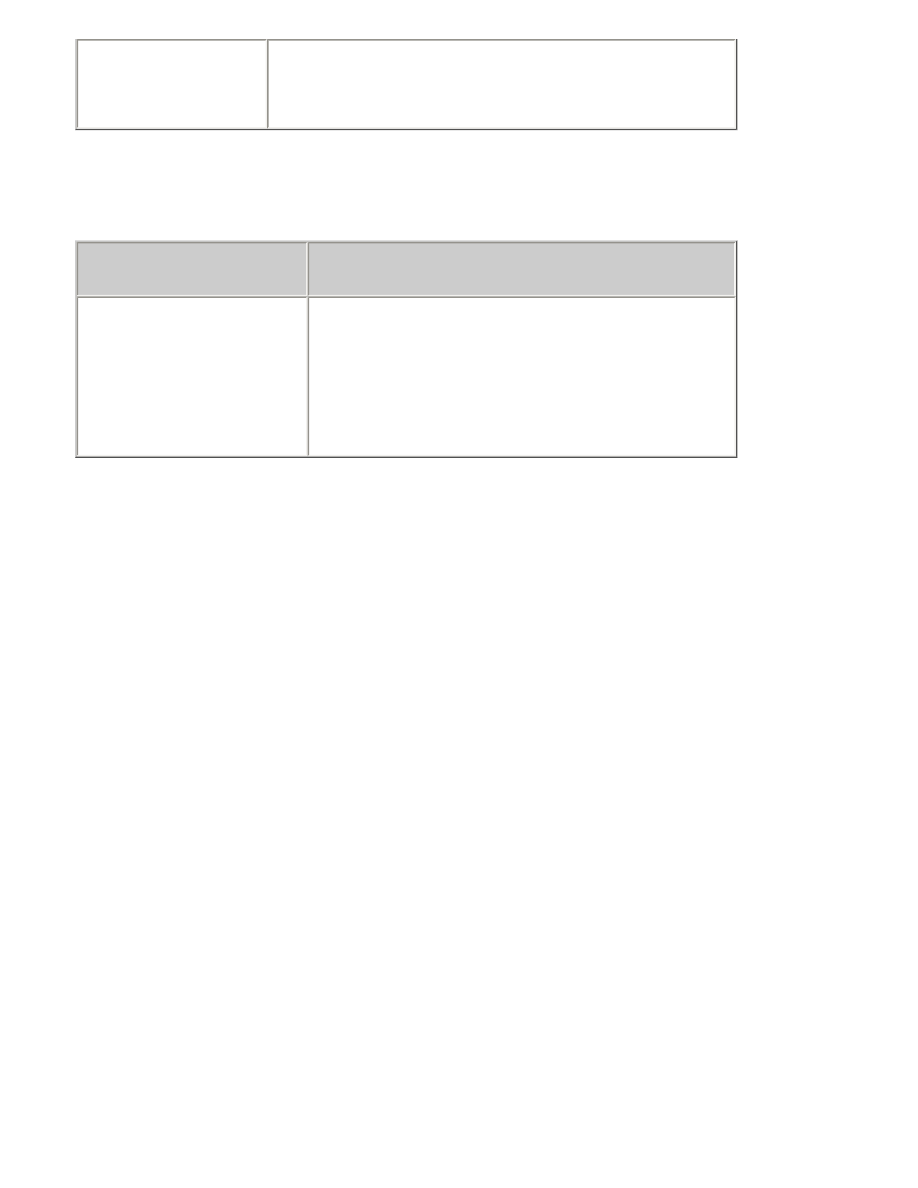
problems with printouts
Page Attributes
Page Size
or
Paper Size:
Appropriate paper
size
2. Open the
dialog box and verify the following:
panel
setting
Paper Type/Quality
Paper Group:
Photo Paper
(Mac OS 8.6,
9.x, or X Classic)
Paper Type:
An hp photo paper
Quality:
Best
or
High Resolution Photo
blank pages print or color is missing from printout
●
The protective piece of plastic tape may still be attached to the print cartridges. Verify
that the plastic tape has been removed from the print cartridges.
●
The print cartridges may be out of ink. Replace one or both empty print cartridges.
file:///C|/Projects/Subway/Mac_UG/ug_printout_problems_fs.html (3 of 3) [1/17/2002 3:22:50 PM]
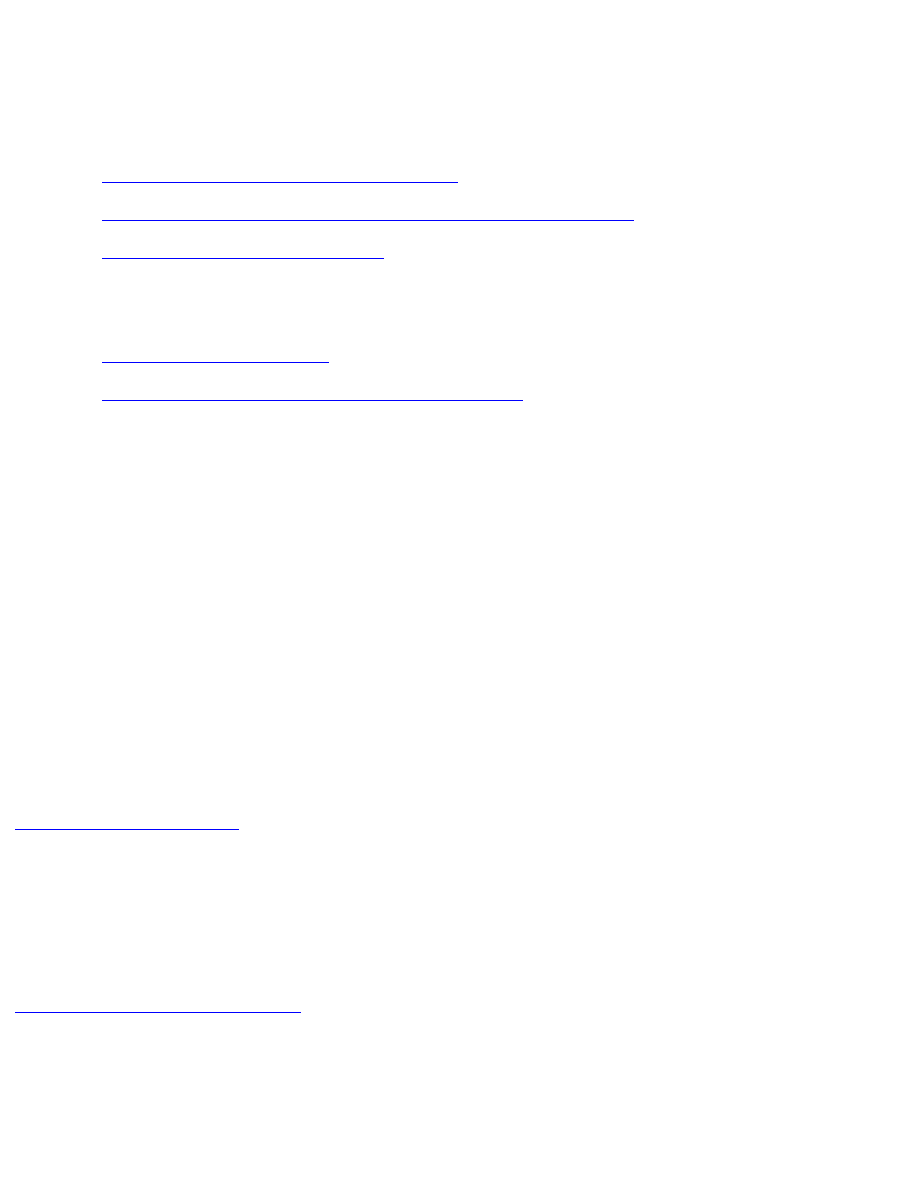
printer is slow