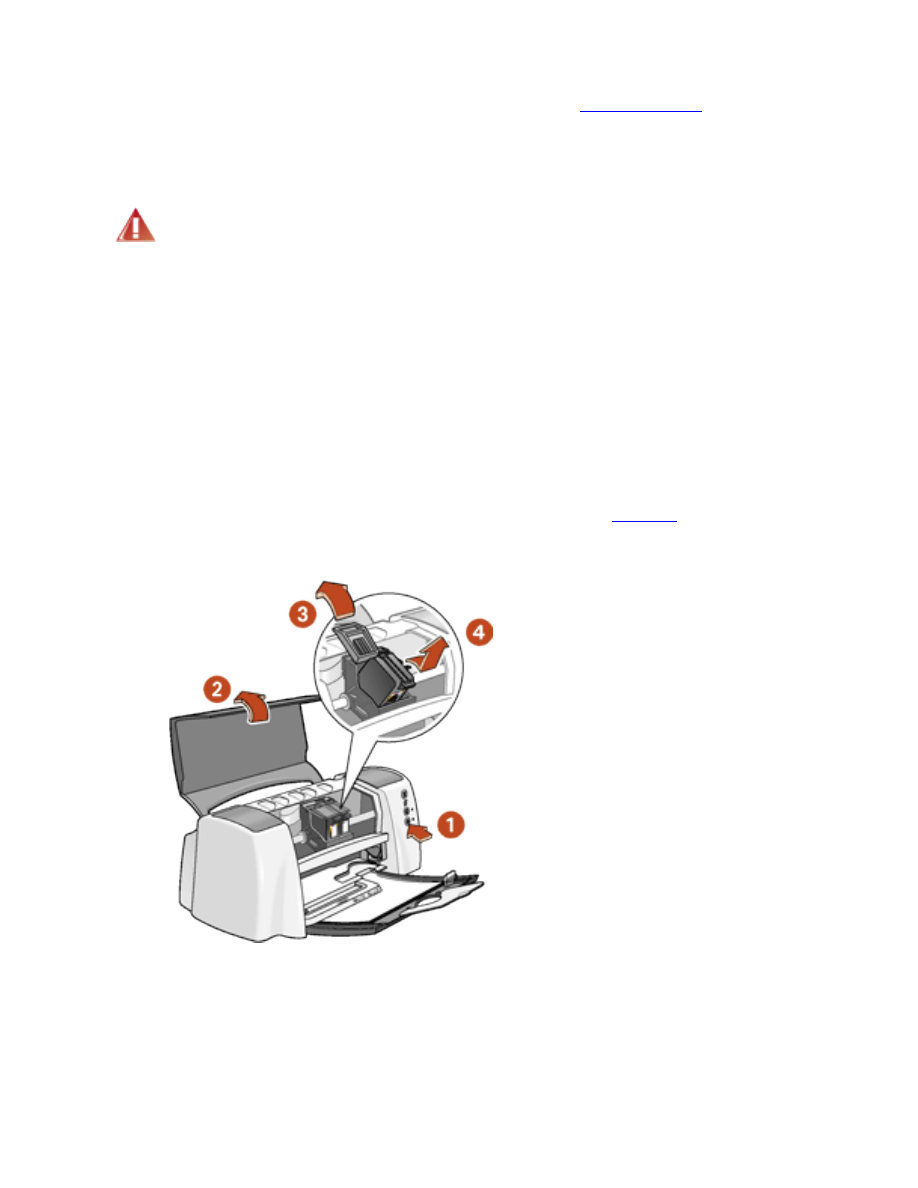
replacing print cartridges
Before buying replacement print cartridges, verify the correct
part numbers
.
When a print cartridge is empty, leave the empty print cartridge in the print cartridge cradle until
it is replaced. The printer requires both print cartridges to operate.
Warning!
Keep both new and used print cartridges out of the reach of children.
To replace a print cartridge:
1. Verify that the In tray is down.
2. Press the
Power
button to turn on the printer.
3. Open the top cover.
The cradle moves to the center of the printer.
4. Raise the cradle latch.
5. Lift the print cartridge out of the print cartridge cradle and
discard
it.
1. press Power button 2. open top cover
3. raise cradle latch 4. lift print cartridge out of cradle
6. Remove the replacement print cartridge from its packaging and carefully remove the
plastic tape.
file:///C|/Projects/Subway/Mac_UG/ug_replacecartridge_fs.html (1 of 3) [1/17/2002 3:22:44 PM]
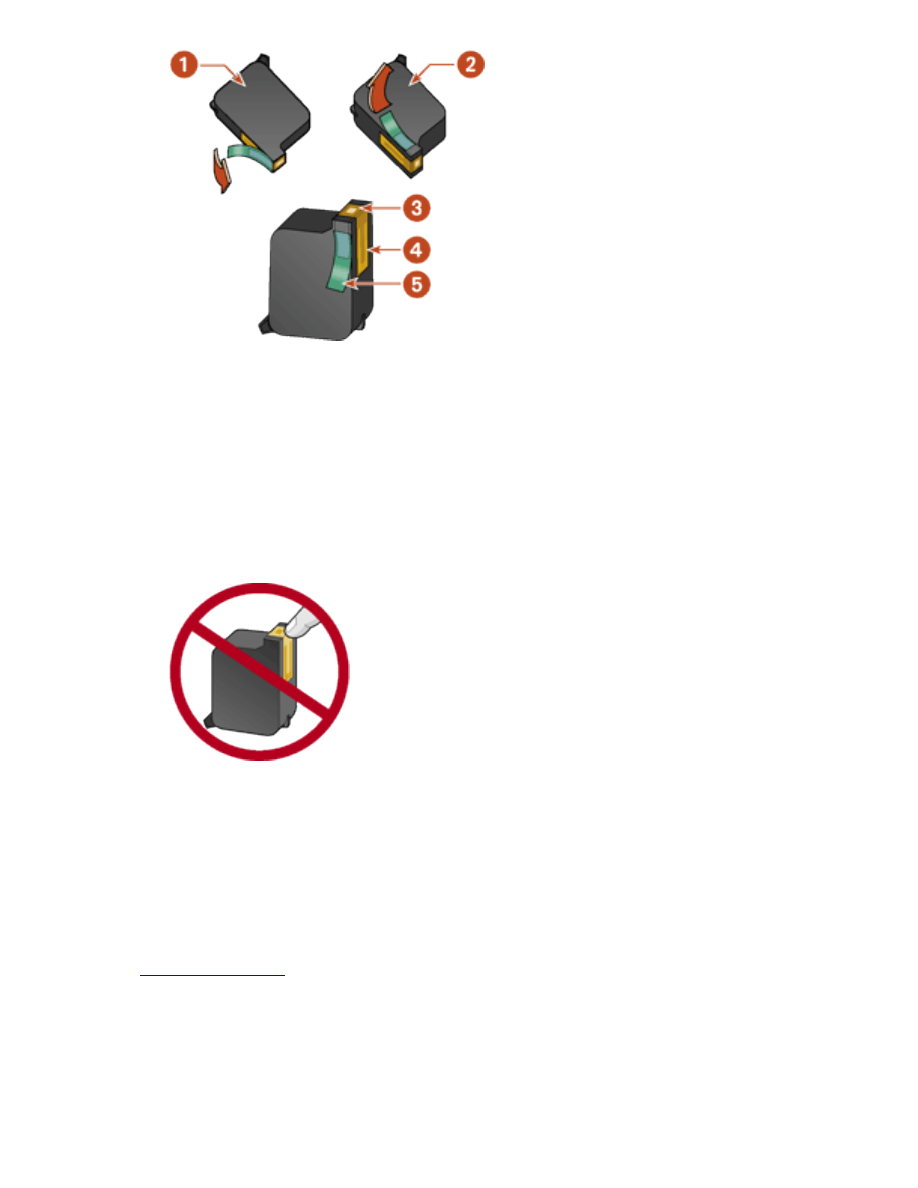
replacing print cartridges
1. black cartridge 2. color cartridge 3. ink nozzles 4. copper contacts 5. plastic
tape
Caution!
Do not touch the print cartridge ink nozzles or copper contacts.
Touching these parts will result in clogs, ink failure, and bad electrical
connections. Do not remove the copper strips. They are required electrical
contacts.
1. copper contacts
7. Push the print cartridge firmly into the cradle.
8. Secure the cradle latch.
9. Close the top cover.
10. Print a
calibration page
to align the print cartridges.
Caution!
If you are in the middle of printing, and stop to change a print cartridge,
your current print job will be cancelled.
If the Print Cartridge Status light continues to blink after installing a new print cartridge, verify
file:///C|/Projects/Subway/Mac_UG/ug_replacecartridge_fs.html (2 of 3) [1/17/2002 3:22:44 PM]
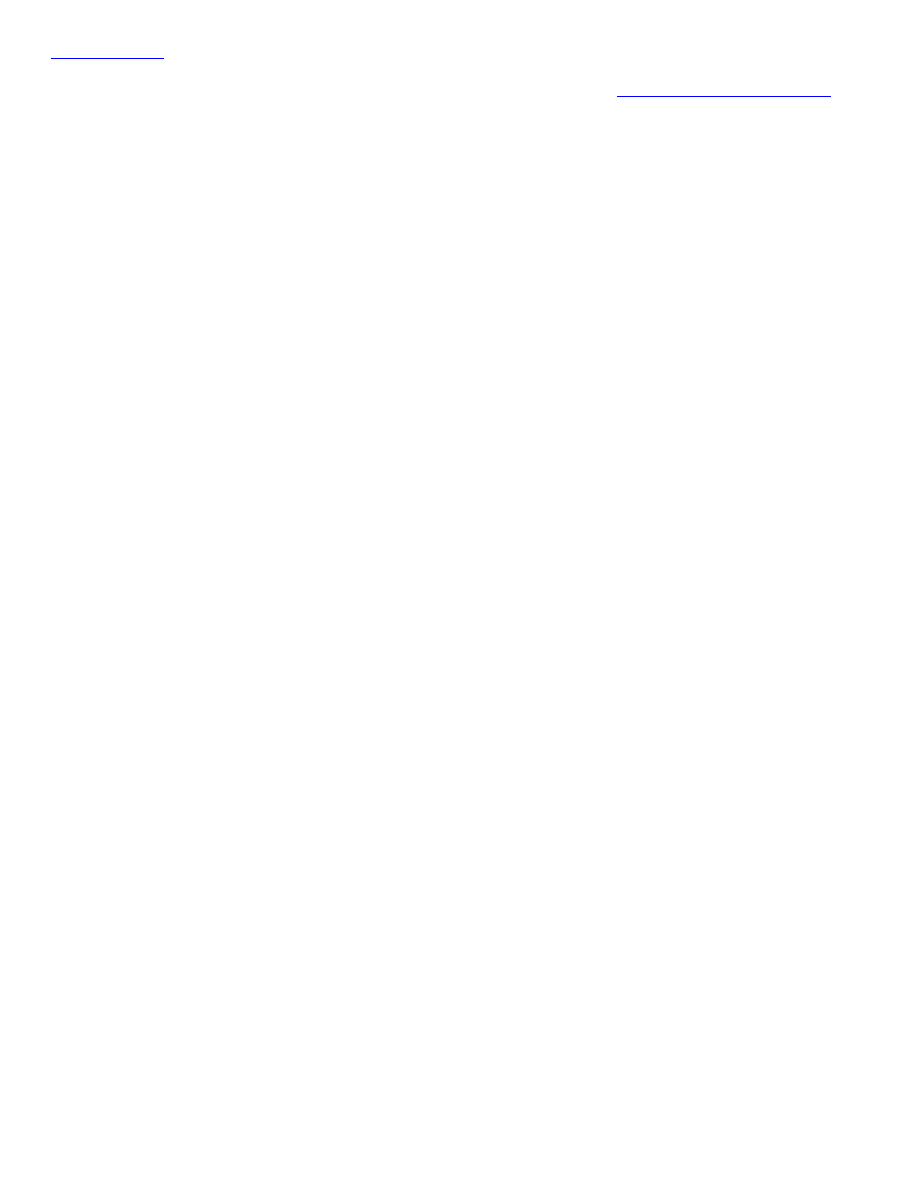
replacing print cartridges
the
part number
on the cartridge.
For information on how to recycle your empty print cartridge, see
print cartridge recovery
.
file:///C|/Projects/Subway/Mac_UG/ug_replacecartridge_fs.html (3 of 3) [1/17/2002 3:22:44 PM]