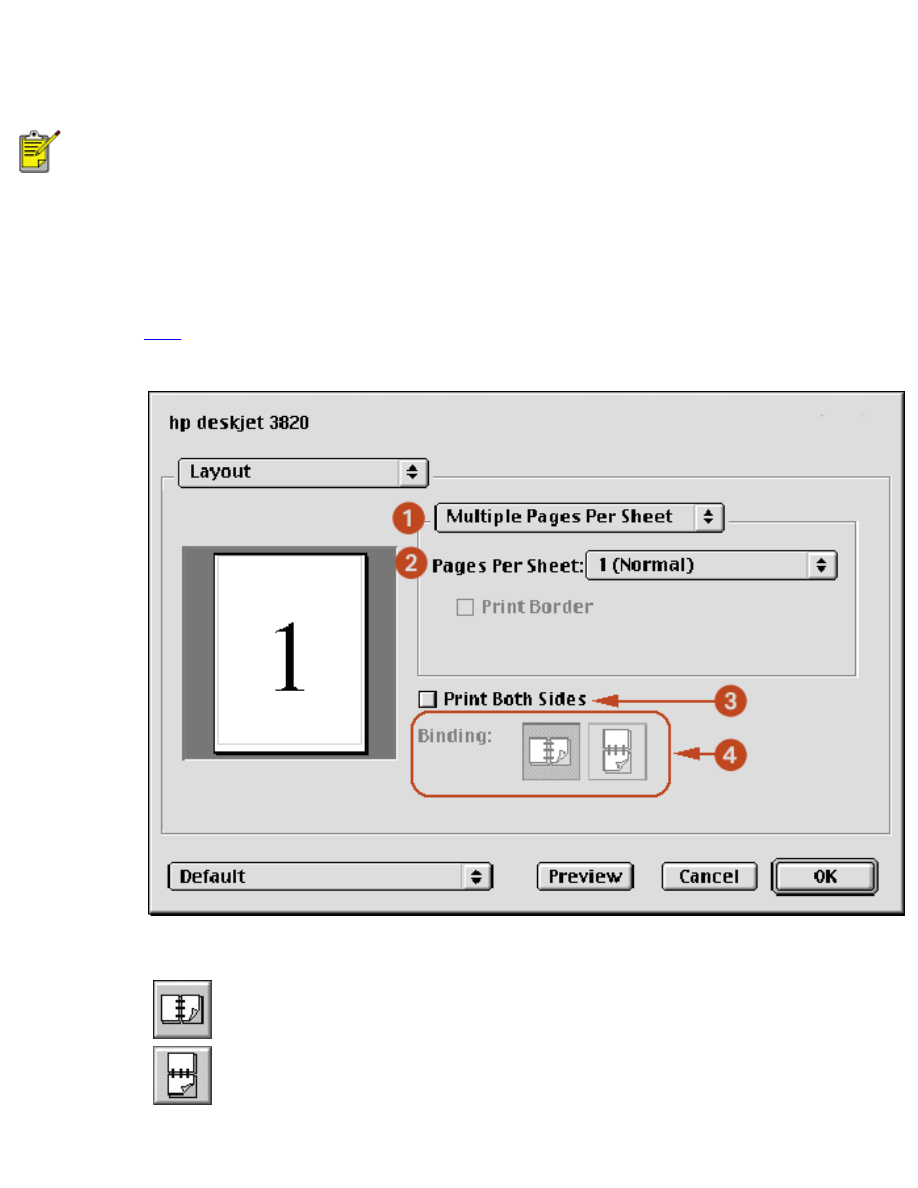
two-sided printing
Two-sided printing is only available in Mac OS 8.6, 9.x, and X Classic.
Two-sided printing is not available in Mac OS X.
two-sided printing
Follow these instructions to print a two-sided document:
1. Open the
dialog box, then select the
Layout
panel.
2. Select
Print Both Sides
.
3. Select the appropriate binding:
Book binding.
Tablet binding.
4. Change any other desired print settings, then click
OK
.
file:///C|/Projects/Subway/Mac_UG/ug_twosided_printing_fs.html (1 of 2) [1/17/2002 3:22:38 PM]
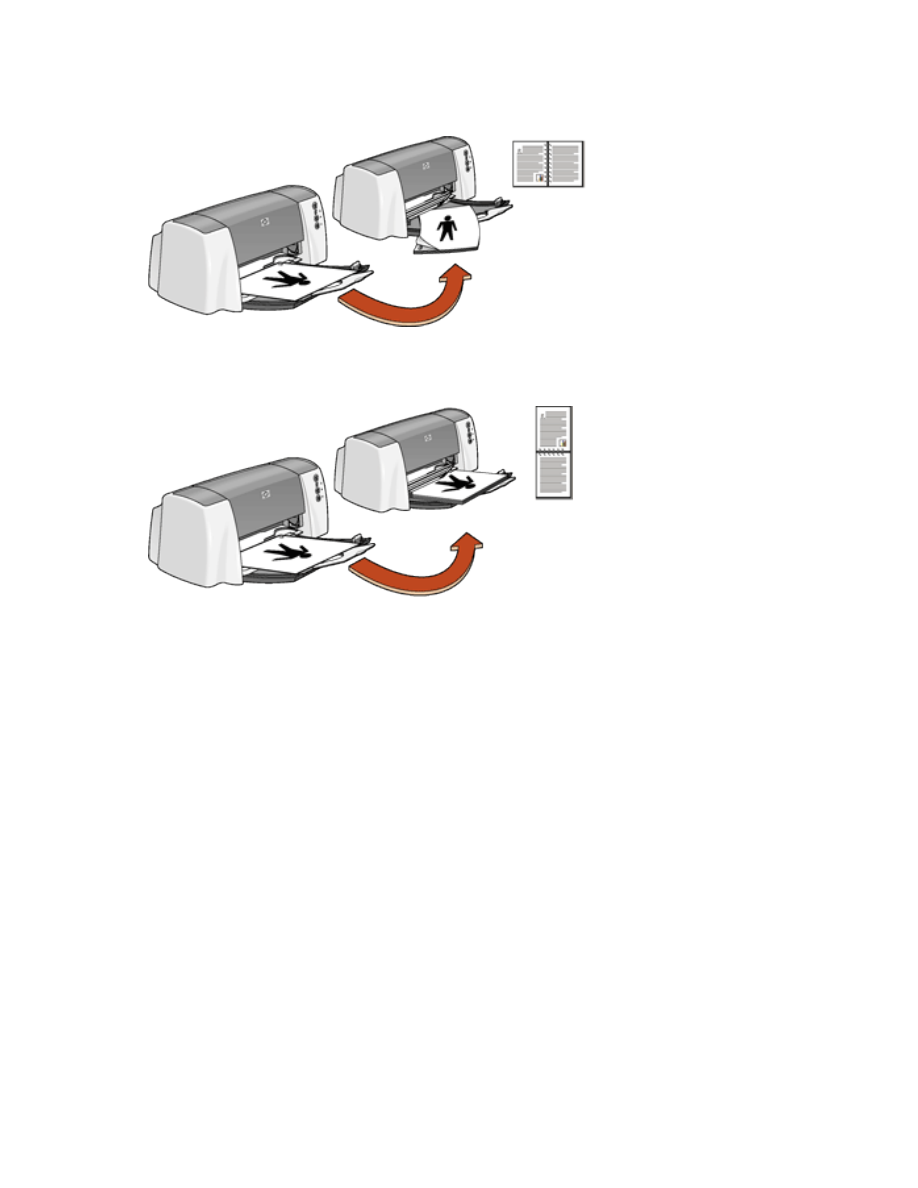
two-sided printing
The printer automatically prints odd-numbered pages first. Once the odd-numbered pages are printed, a
message appears prompting you to reload the paper so that the even-numbered pages can be printed.
Book binding
Tablet binding
5. Reload the paper, then click
Continue.
file:///C|/Projects/Subway/Mac_UG/ug_twosided_printing_fs.html (2 of 2) [1/17/2002 3:22:38 PM]
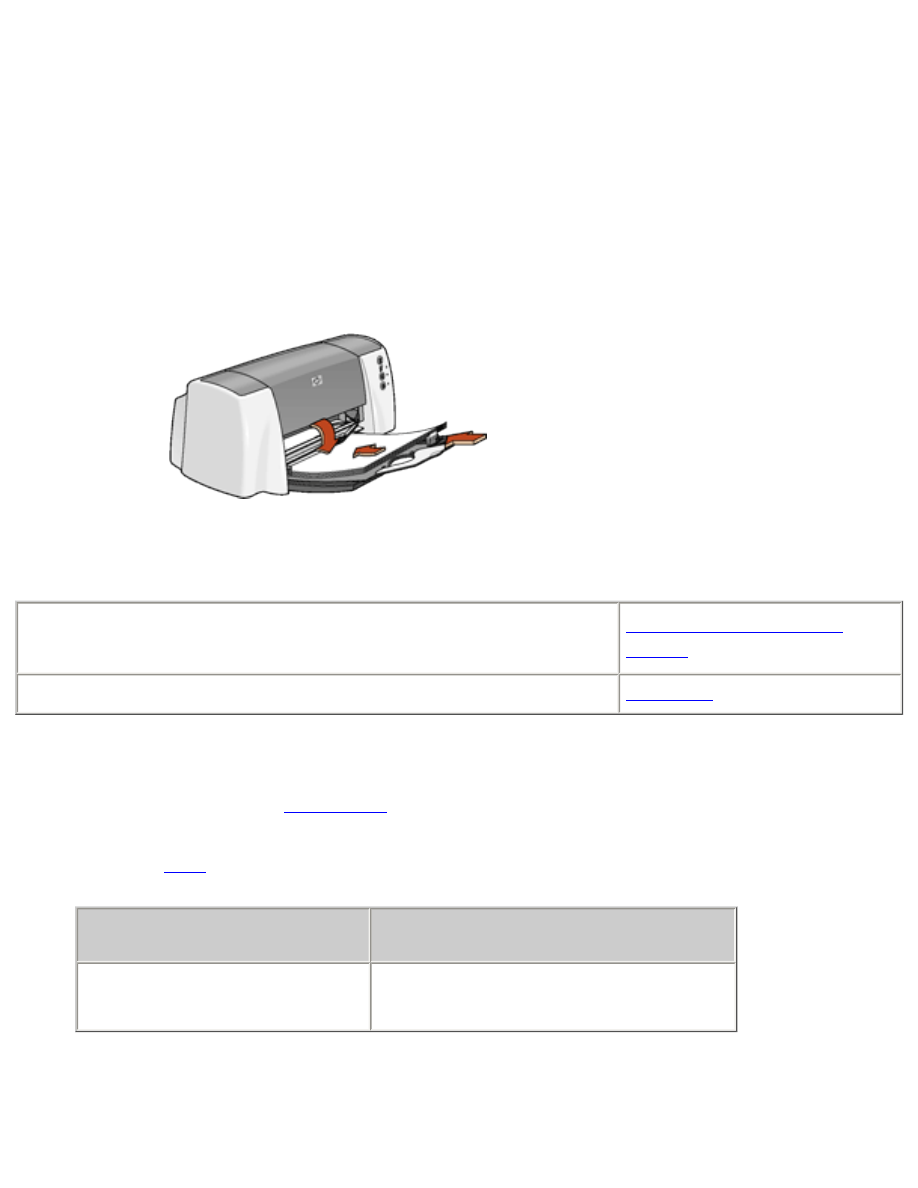
plain paper