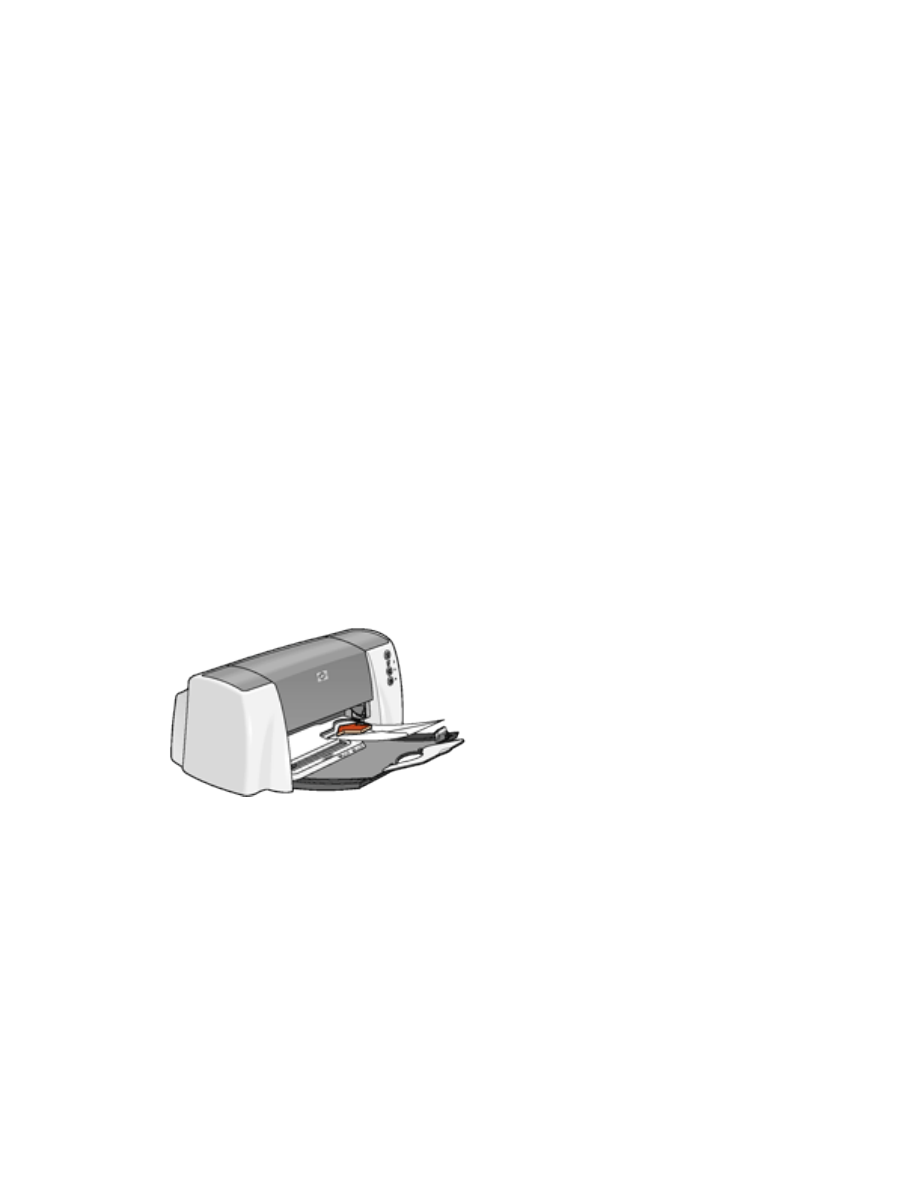
envelopes
Print a single envelope using the envelope slot, or print multiple envelopes using the paper tray.
printing guidelines
●
Never place more than 15 envelopes in the In tray at one time.
●
Avoid using envelopes that have clasps or windows.
●
Avoid using envelopes that are shiny or embossed; envelopes with thick, irregular, or
curled edges; or envelopes that are wrinkled, torn, or otherwise damaged.
●
Align the envelope edges before inserting them in the paper tray.
preparing to print a single envelope
1. Place the envelope with the flap side on the left and facing up into the single envelope
slot.
2. Push the envelope forward until it stops.
preparing to print a stack of envelopes
1. Fold out the In tray.
2. Place no more than 15 envelopes—with the flap side on the left and facing up—in the In
tray.
file:///C|/Projects/Subway/Mac_UG/ug_envelopes_fs.html (1 of 3) [1/17/2002 3:22:39 PM]
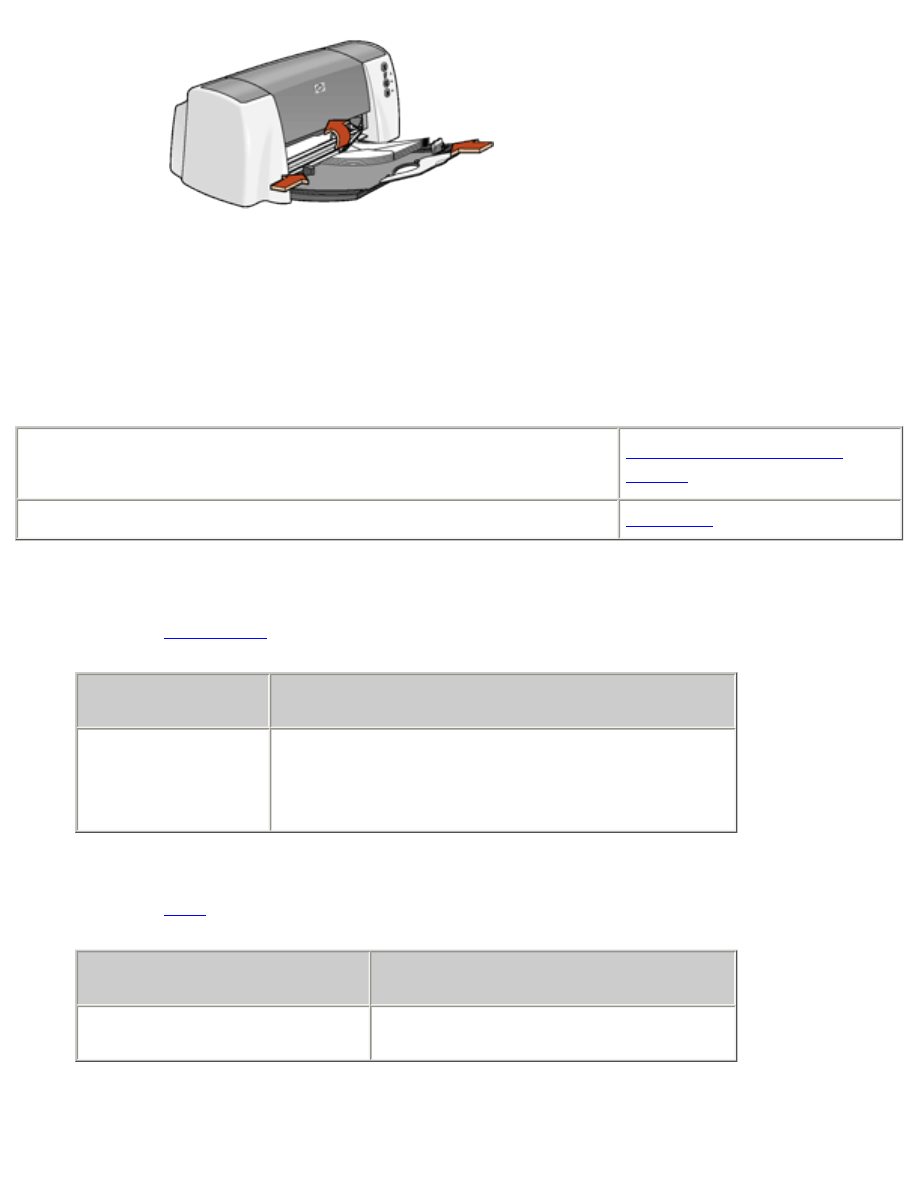
envelopes
3. Push the envelopes forward until they stop.
4. Slide the paper guide
firmly
against the edges of the envelopes.
5. Lower the Out tray.
printing the envelopes
●
My computer runs Mac OS 8.6 or 9.x
●
I am using a Mac OS 9.x application on a Mac OS X computer
Mac OS 8.6, 9.x, and X
Classic
I am using an application built for Mac OS X
Mac OS X
printing envelopes with Mac OS 8.6, 9.x, and X Classic
1. Open the
Page Setup
dialog box, then select the following settings:
panel
setting
Page Attributes
Page Size:
Appropriate envelope size
Orientation:
Appropriate envelope orientation
2. Click
OK
.
3. Open the
dialog box, then select the following settings:
panel
setting
Paper Type/Quality
Paper Group:
Plain Paper
4. Select any other desired print settings.
file:///C|/Projects/Subway/Mac_UG/ug_envelopes_fs.html (2 of 3) [1/17/2002 3:22:39 PM]
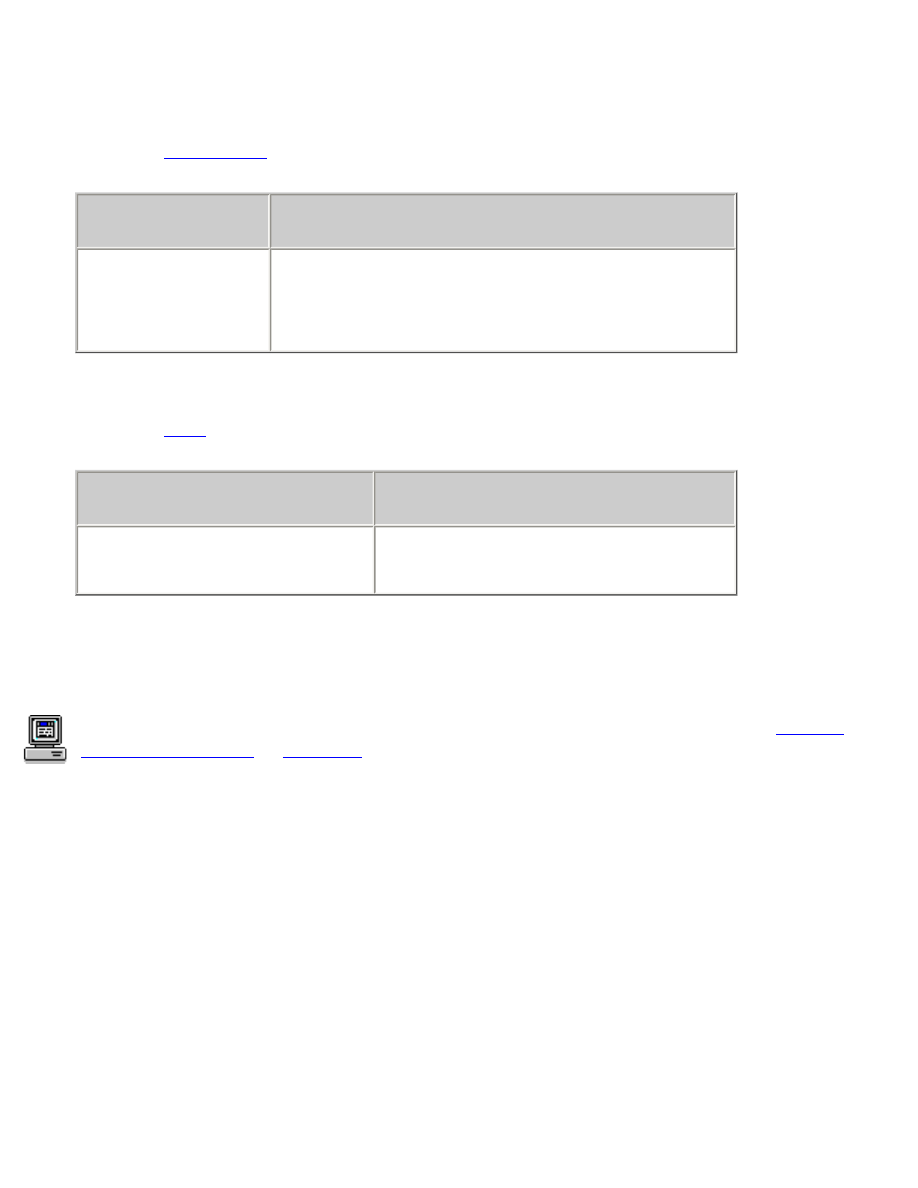
envelopes
5. After you have selected the print settings, click
OK
.
printing envelopes with Mac OS X
1. Open the
Page Setup
dialog box, then select the following settings:
panel
setting
Page Attributes
Paper Size:
Appropriate envelope size
Orientation:
Appropriate envelope orientation
2. Click
OK
.
3. Open the
dialog box, then select the following settings:
panel
setting
Paper Type/Quality
Paper Type:
Plain Paper
4. Select any other desired print settings.
5. After you have selected the print settings, click
.
For a description of available print options, click the appropriate operating system:
Mac OS
8.6, 9.x, or X Classic
or
Mac OS X
.
file:///C|/Projects/Subway/Mac_UG/ug_envelopes_fs.html (3 of 3) [1/17/2002 3:22:39 PM]
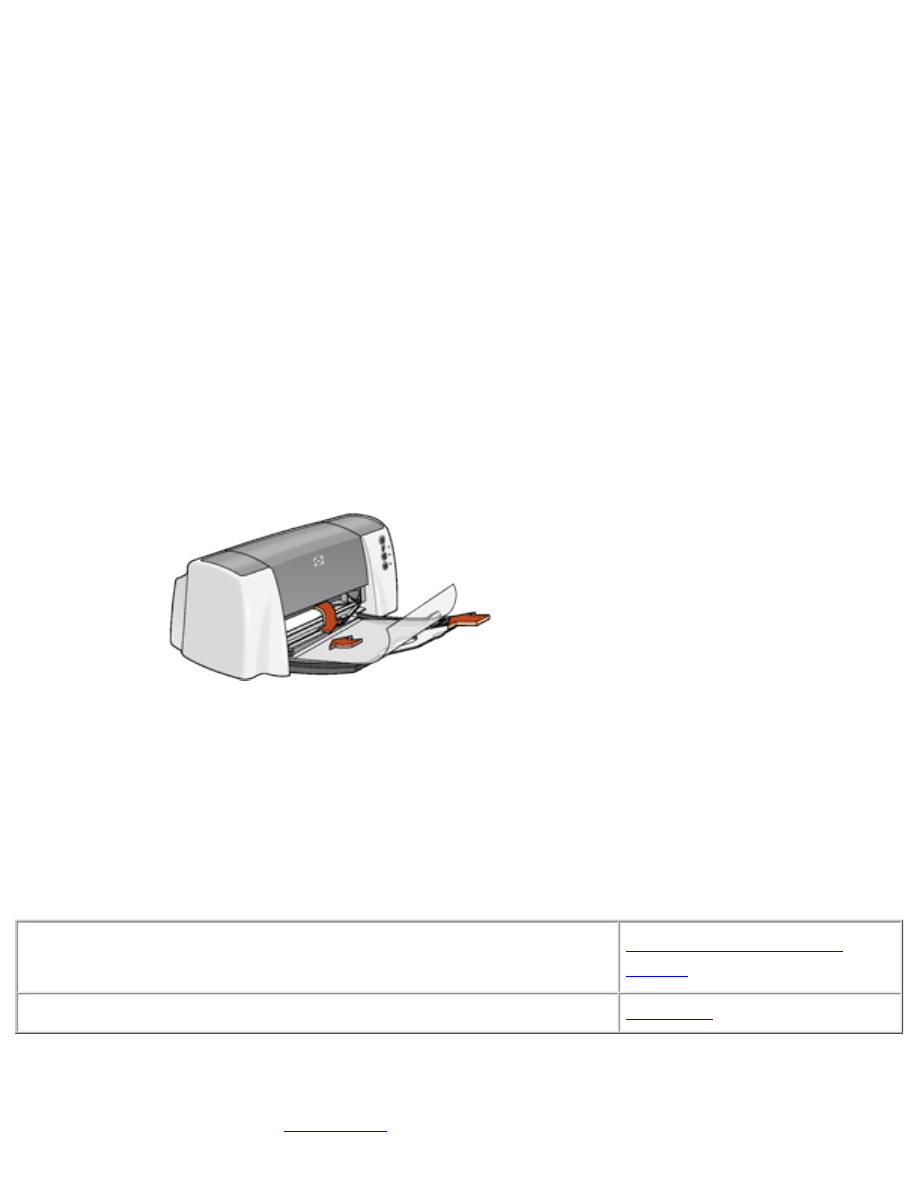
transparencies