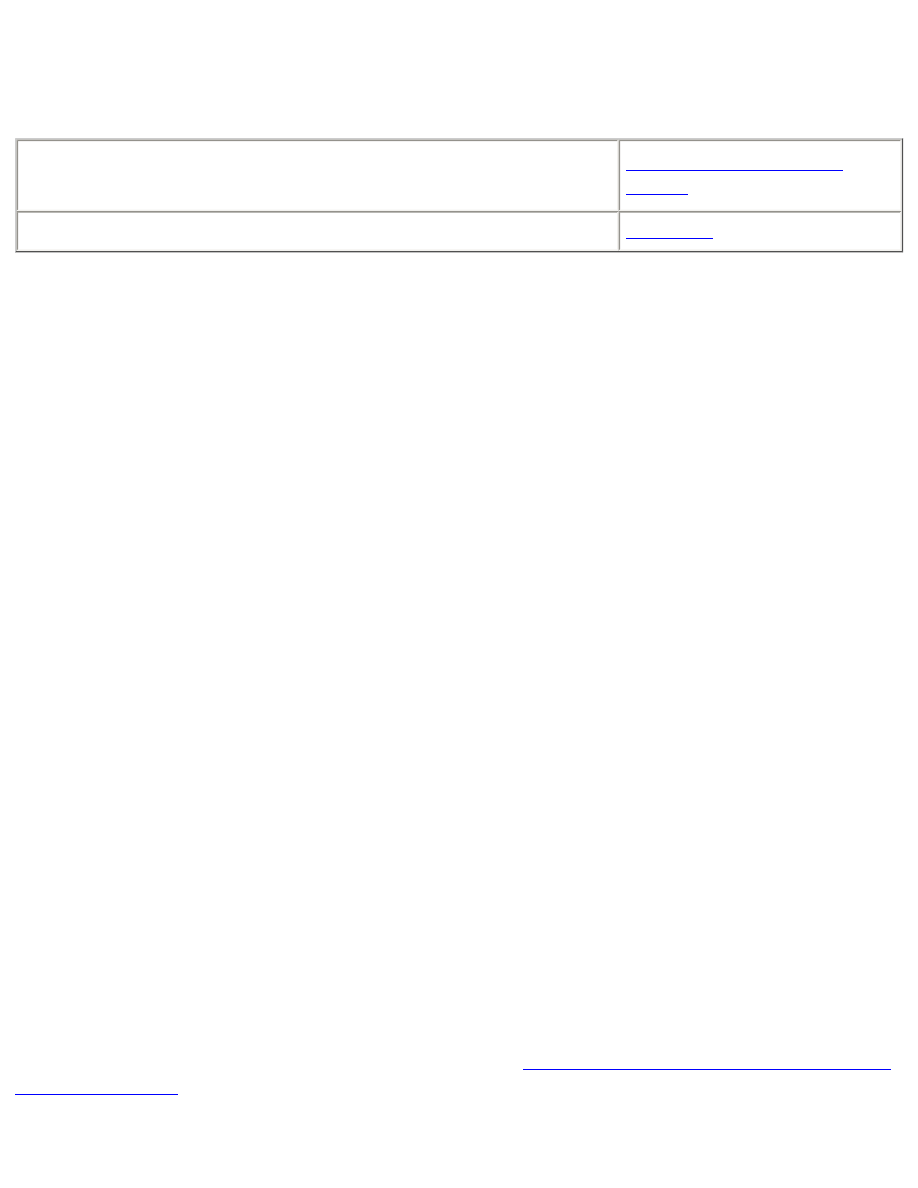
file:///C|/Projects/Subway/Mac_UG/ug_printing_a_document_fs.html
printing a document
For printing instructions, select the appropriate option:
●
My computer runs Mac OS 8.6 or 9.x
●
I am using a Mac OS 9.x application on a Mac OS X computer
Mac OS 8.6, 9.x, and X
Classic
I am using an application built for Mac OS X
Mac OS X
Mac OS 8.6, 9.x, and X Classic
The following instructions provide the most common method of selecting page layout and print
options. The software program you are using may vary from the method described.
controlling page layout
1. Open the file you want to print.
2. Click
File
>
Page Setup
to display the Page Attributes screen to select paper size,
scaling, orientation, mirror image, rotate 180º, and two-sided safe margins.
3. Click
OK
to save the page layout options.
selecting print options
1. Open the file you want to print.
2. Click
File
>
to display the Print dialog box.
3. Use the
General
panel to select the number of copies to print, which pages are to be
printed, and the print order on this screen.
4. Select
Paper Type/Quality
to choose print quality options, paper group, paper type, and
ink density.
5. Select
Layout
to choose multiple pages per sheet and two-sided printing.
6. Select
Color
to choose options for color, grayscale, black and white printing, and image
and text resolution.
7. Select
Background Printing
to choose foreground or background print options and print
time.
8. Click
OK
to print the document.
For a description of the Macintosh printer software, see
using printer software with Mac OS 8.6,
9.X, and X Classic
.
file:///C|/Projects/Subway/Mac_UG/ug_printing_a_document_fs.html (1 of 2) [1/17/2002 3:22:38 PM]
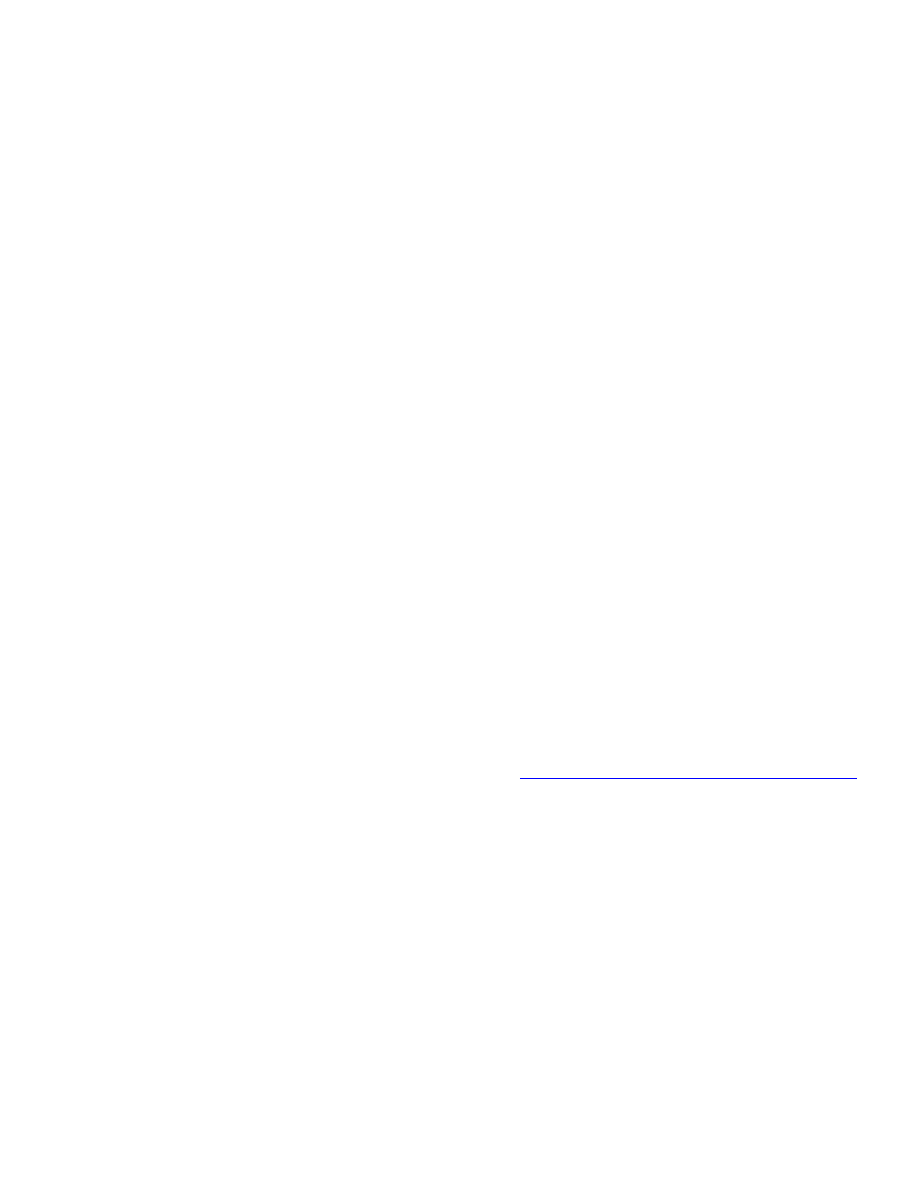
file:///C|/Projects/Subway/Mac_UG/ug_printing_a_document_fs.html
Mac OS X
The following instructions provide the most common method of selecting page layout and print
options. The software program you are using may vary from the method described.
controlling page layout
1. Open the file you want to print.
2. Click
File
>
Page Setup
to display the Page Setup screen to select the printer, paper size,
scaling, and orientation.
3. Click
OK
to save the page layout options.
selecting print options
1. Open the file you want to print.
2. Click
File
>
to display the Print dialog box.
3. Select the
Copies and Pages
panel to select the number of copies to print, collation, and
which pages are to be printed.
4. Select
Layout
to choose multiple pages per sheet, layout order, and borders.
5. Select
Output Options
to save the file as a PDF or PostScript file.
6. Select
Paper Type/Quality
to choose color options, paper type, print mode, and ink
density.
7. Select
Summary
to view the print settings for the document.
8. Click
to print the document.
For a description of the Mac OS X printer software, see
using printer software with Mac OS X
.
file:///C|/Projects/Subway/Mac_UG/ug_printing_a_document_fs.html (2 of 2) [1/17/2002 3:22:38 PM]
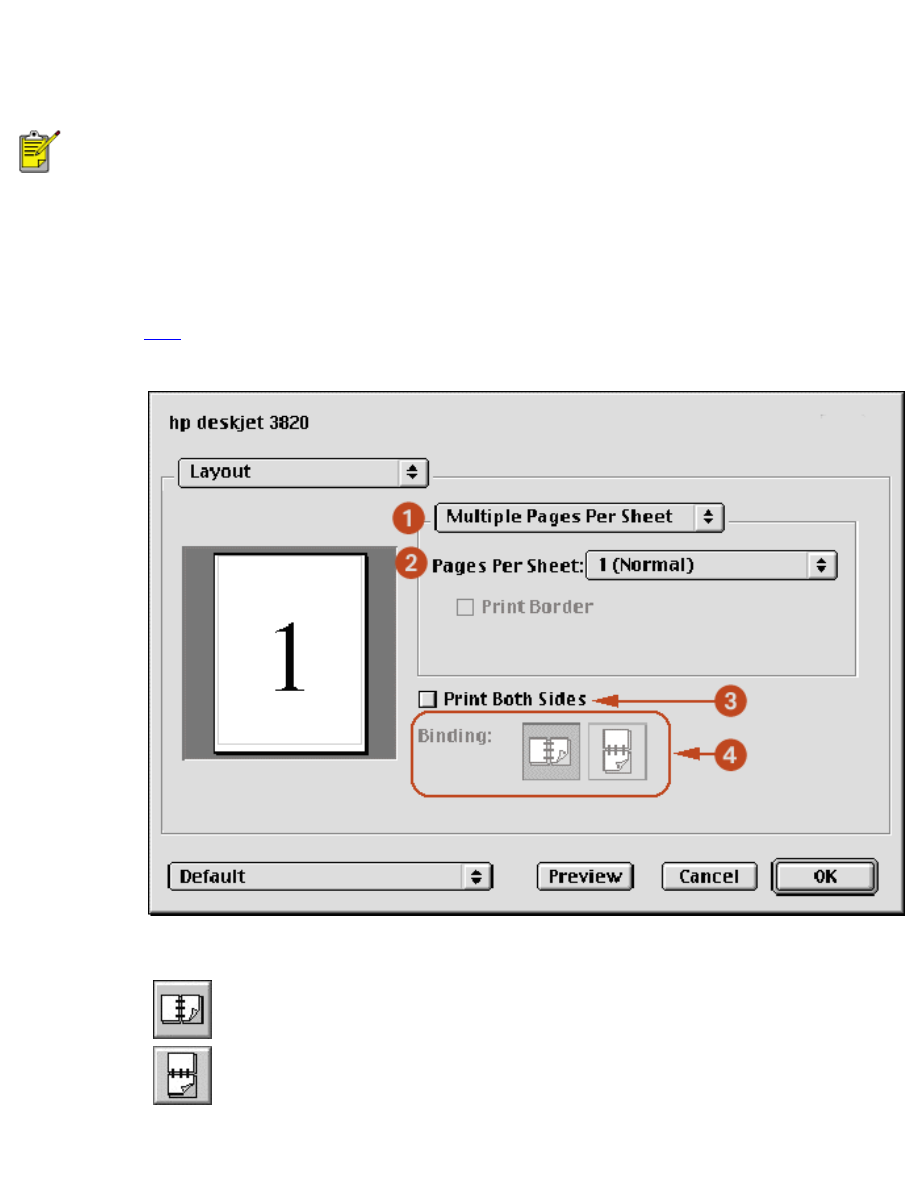
two-sided printing