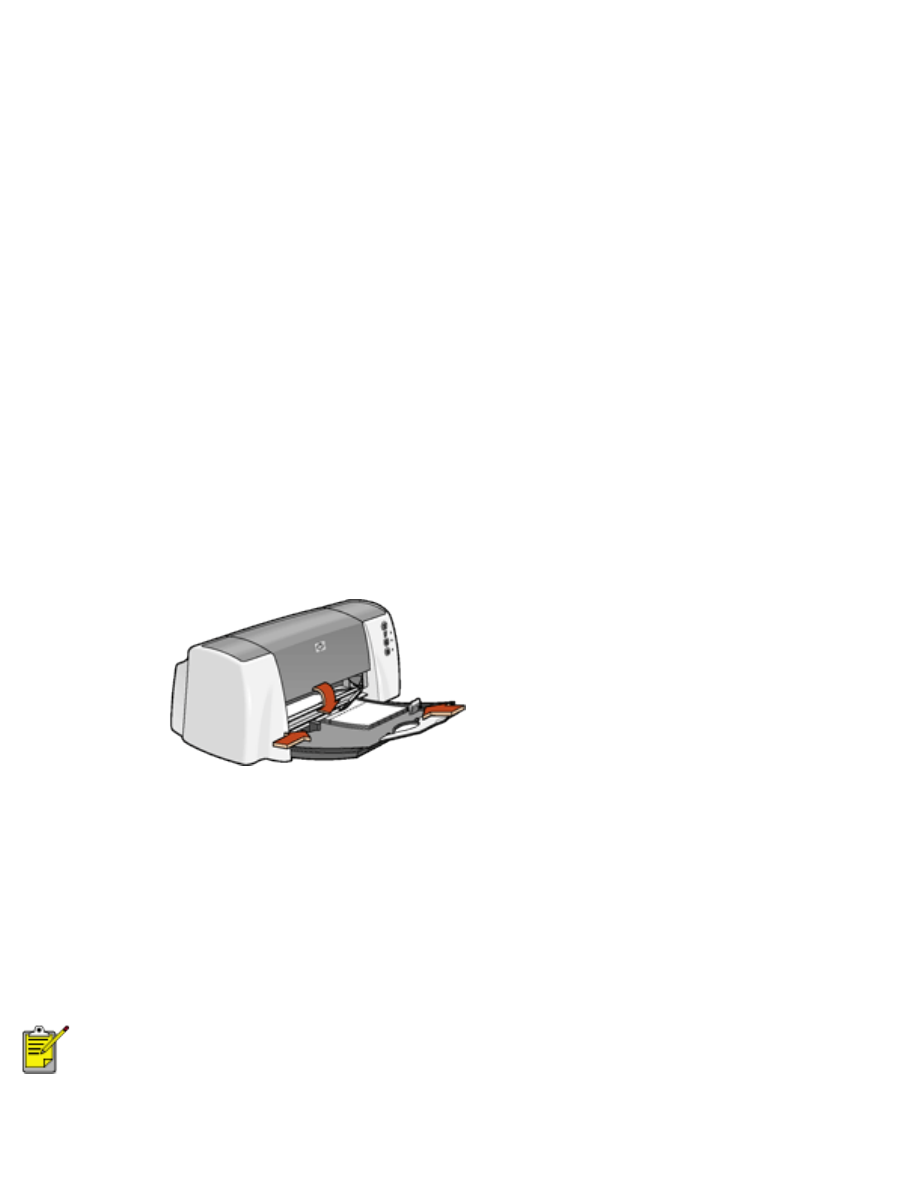
greeting cards
printing guidelines
●
Unfold pre-folded cards, then place them in the In tray.
●
If an
out of paper
message appears, verify that the cards are positioned properly in
the In tray.
●
For great results, use
hp greeting card paper
.
preparing to print
1. Fold out the In tray, then fold out the In tray extension.
2. Slide out the paper length guide.
3. Fan the edges of the greeting cards to separate them.
4. Align the edges of the cards, then place no more than 5 cards in the In tray.
5. Push the cards forward until they stop.
6. Slide the paper width guide
firmly
against the edge of the cards.
7. Slide the paper length guide
firmly
against the edge of the cards.
8. Lower the Output guide.
printing greeting cards
If your software program includes a greeting card printing feature, follow the instructions
provided with the software program. Otherwise, follow the instructions below.
file:///C|/Projects/Subway/Mac_UG/ug_greeting_cards_fs.html (1 of 3) [1/17/2002 3:22:42 PM]
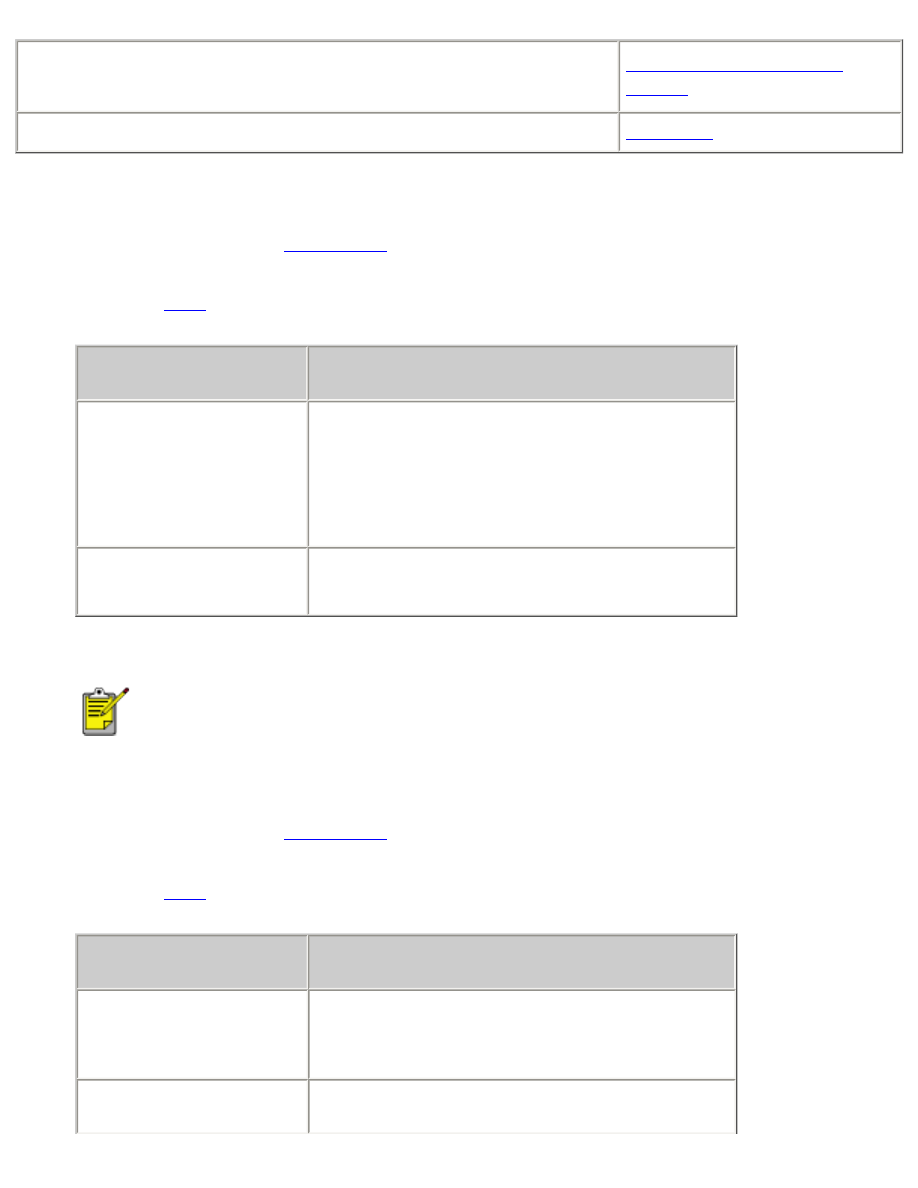
greeting cards
●
My computer runs Mac OS 8.6 or 9.x
●
I am using a Mac OS 9.x application on a Mac OS X computer
Mac OS 8.6, 9.x, and X
Classic
I am using an application built for Mac OS X
Mac OS X
printing greeting cards with Mac OS 8.6, 9.x, and X Classic
1. If necessary, open the
Page Setup
dialog box and select the page size, scaling, or
orientation options.
2. Open the
dialog box, then select the following settings:
panel
setting
Paper Type/Quality
Paper Group:
Greeting Cards
Paper Type:
Appropriate greeting card
type
Quality:
Normal
Layout
Pages Per Sheet:
1 (Normal)
3. Click
OK
.
If an
out of paper
message appears, verify that the greeting cards are positioned
properly in the paper tray.
printing greeting cards with Mac OS X
1. If necessary, open the
Page Setup
dialog box and select the printer, paper size, scaling, or
orientation options.
2. Open the
dialog box, then select the following settings:
panel
setting
Paper Type/Quality
Paper Type:
Appropriate inkjet paper type
Quality:
Normal
Layout
Pages Per Sheet:
1 (Normal
)
file:///C|/Projects/Subway/Mac_UG/ug_greeting_cards_fs.html (2 of 3) [1/17/2002 3:22:42 PM]
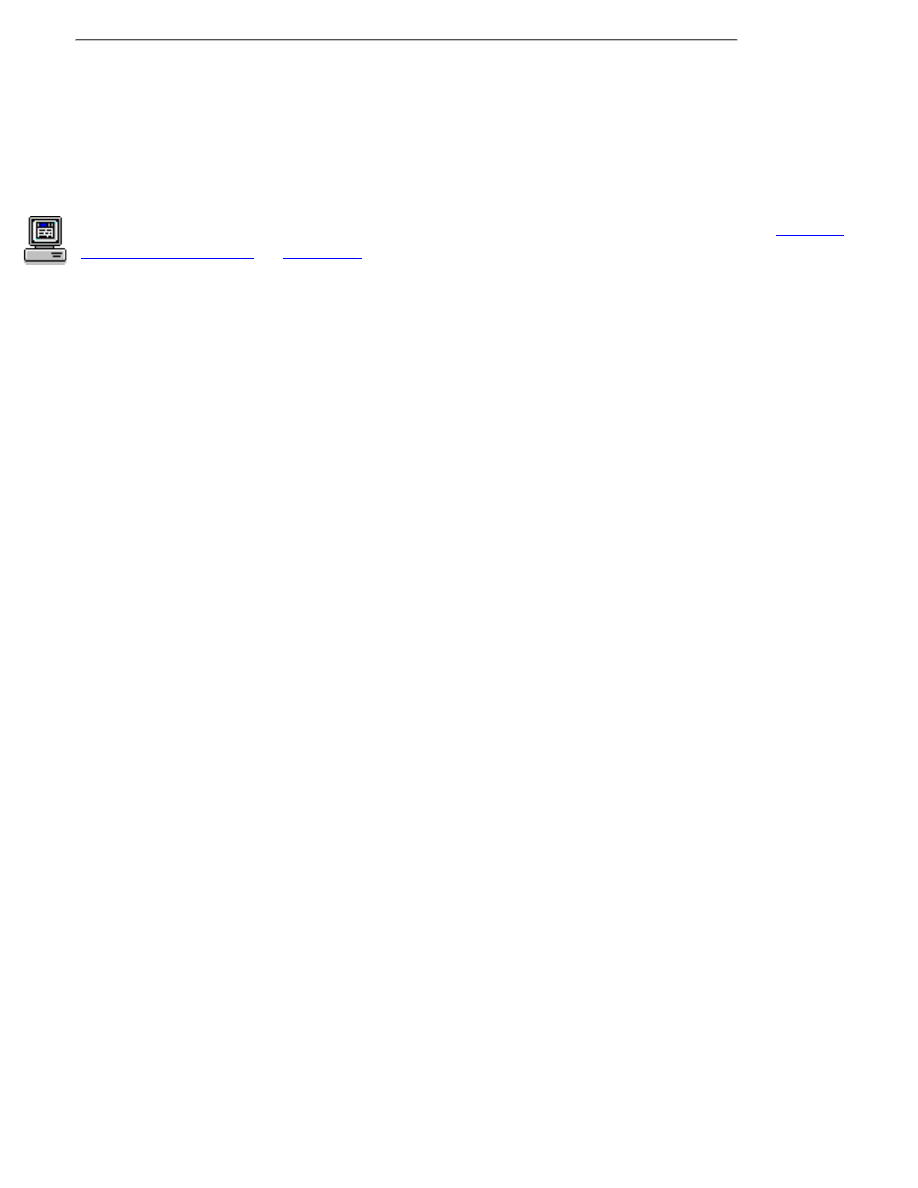
greeting cards
3. Select any other desired print settings.
4. After selecting the print settings, click
.
If an
out of paper
message appears, verify that the greeting cards are positioned
properly in the paper tray.
For a description of available print options, click the appropriate operating system:
Mac OS
8.6, 9.x, or X Classic
or
Mac OS X
.
file:///C|/Projects/Subway/Mac_UG/ug_greeting_cards_fs.html (3 of 3) [1/17/2002 3:22:42 PM]
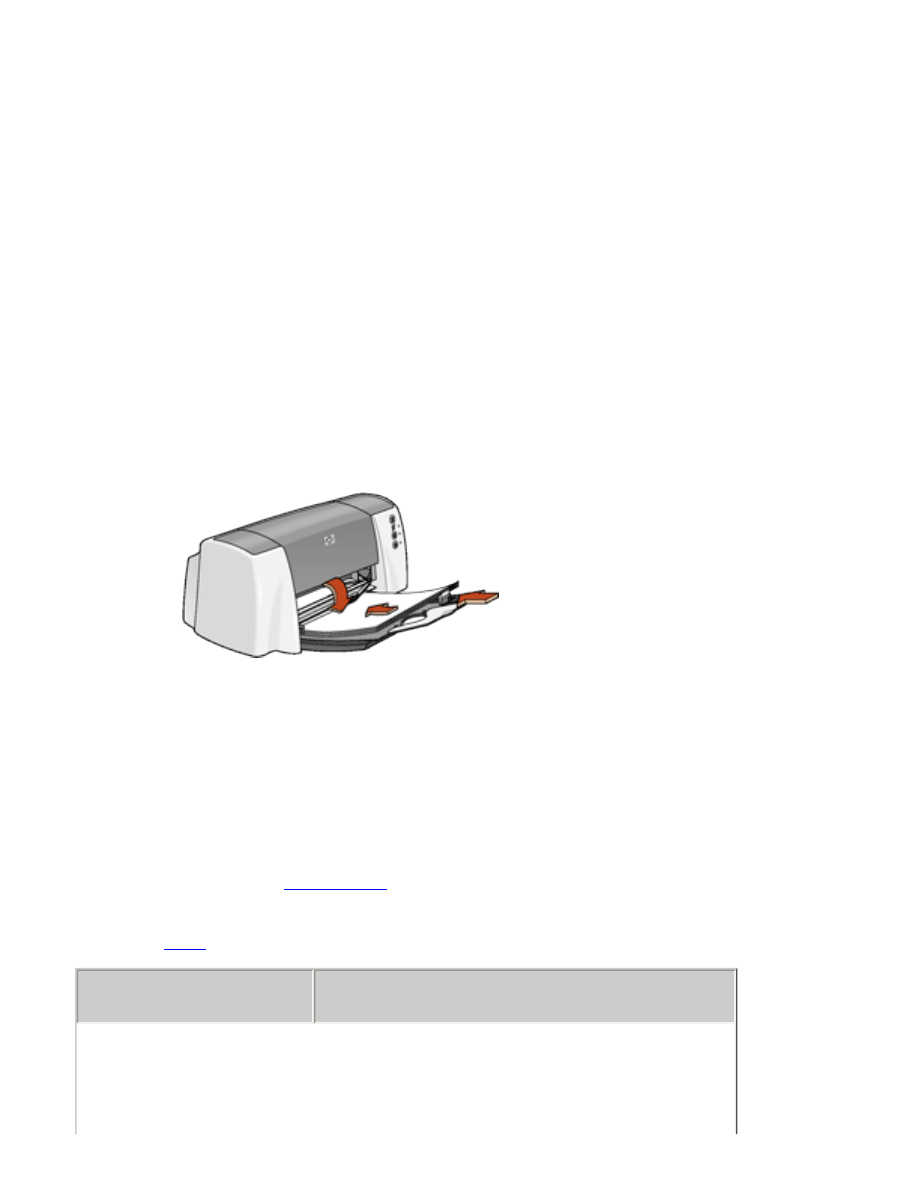
posters